
800-821-2686
614-420-4572
2783 Martin Rd.
Dublin, OH 43017
513-926-6186
9891 Montgomery, Rd.
Cincinnati, Ohio 45242
937-222-2269
2324 Stanley Avenue
Dayton, Ohio 45404
Local Technicians equal Great Service!!
800-821-2686
 Our local certified technicians and our access to repair and replacement parts will keep your system operational. We service all Nortel telephone systems including the BCM50, BCM100, BCM200, BCM400, BCM450, CICS and MICS running conventional telephony using the M7316 M7310 M7324 M7208 M7100 model telephones and the IP based telephones. Including Nortel Voice Mail systems Flash and Call Pilot. Nortel phones have been a leader in communication services for decades, and Ohio Tele-Net is proud to offer Nortel’s high quality and reliable business phones and systems to its customers.
Our local certified technicians and our access to repair and replacement parts will keep your system operational. We service all Nortel telephone systems including the BCM50, BCM100, BCM200, BCM400, BCM450, CICS and MICS running conventional telephony using the M7316 M7310 M7324 M7208 M7100 model telephones and the IP based telephones. Including Nortel Voice Mail systems Flash and Call Pilot. Nortel phones have been a leader in communication services for decades, and Ohio Tele-Net is proud to offer Nortel’s high quality and reliable business phones and systems to its customers.
To Log Into System Programming:
1. Press FEATURE * * 2 6 6 3 4 4
2. Enter Password: 2 6 6 3 4 4 Display will read: ” A. Configuration”
Programming System Speed Dials:
Follow steps 1-3 under “Log Into System Features”
4. Press: SHOW Display will read: “1. Sys speed dial”
5. Press: SHOW Display will read: “Speed Dial #:___”
6. Enter: 01 or 02 or 03 etc… Display will read: “Speed dial #:01”
7. Press: SHOW Display will read: “No number stored”
8. Press the “CHANGE” softkey. Display will read: “#01:
9. Enter the Speed Dial number
10. Press the “OK” softkey.
11. Press: NEXT Display will read: “Use prime line”
12. Press: NEXT Display will read: “Display digits:Y”
13. Press: NEXT Display will read: “Bypass restr’n:N”
14. Press: NEXT Speed dial 01 has now been programmed:
To program another Speed Dial Number, repeat steps 6 thru 14.
Changing a name on a phone
Follow steps 1-3 under “Log Into System Features”
4. Press: SHOW Display will read: “1. Sys speed dial”
5. Press: NEXT Display will read: “2. Names”
6. Press the SHOW Display will read: “Set names”
7. Press: SHOW Display will read: “Show set:__”
8. Enter the extension number of which you wish to change the name
9. Press the CHANGE softkey
10. Using the dial pad spell out the name
11. Press: NEXT (if you fail to do this step, the name will not be saved!!!)
12. Press the RLS key
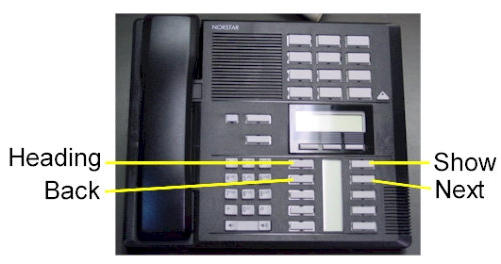
To Change the Time and date:
1. Press FEATURE * * T I M E
2. Enter Password: 2 6 6 3 4 4
3. Press NEXT Display will read: “Date DD MM YY”
4. Press the CHANGE softkey Display will read: “Year: # # “
5. Press the CHANGE softkey, (If the year is incorrect) Display will read: “Year: _ “
6. Enter the new YEAR Display will then read the new Year programmed.
7. Press NEXT Display will read: “Month: # # “
8. Press the CHANGE softkey, (If the month is incorrect) Display will read: “Month: _ “
9. Enter the new MONTH Display will then read the new Month programmed
10. Press NEXT Display will read: “Month: # # “
11 Press the CHANGE softkey, (If the day is incorrect) Display will read: “Day: _ “
12. Enter the new DAY Display will then read the new Day programmed
13. Press the CHANGE softkey Display will read: “Hour:
14. Press the CHANGE softkey Display will read: “Hour: _ “
15. Enter the new HOUR. (in 24-hour format – Ex.: 5:00pm = 17:00.
Display will then read the new Hour programmed.
16. Press NEXT Display will read: “Minutes: # # “
17. Press the CHANGE softkey Display will read: “Minutes”: _ “
18. Enter the new MINUTES.
Nortel Norstar Meridian BCM 400 User Card
 Loading...
Loading...
Getting Started 13
Using this guide 13
Understanding programming 13
Before you start 14
What you’ll need to do programming 14
Understanding the telephone buttons 14
Using the buttons under the display 14
A map for working in programming 16
The M7410 Cordless Telephone (CT) 21
Starting and ending a session 21
Ending a session 21
Chapter 2 Frequent programming operations 23
Changing the time and date on the display 23
Adding or changing a system speed dial 23
Changing the name of a telephone 24
Changing the name of a line 25
Making changes to Call Forward No Answer 25
Change the number of times the telephone rings before it is forwarded
26
Making changes to Call Forward on Busy 26
Making Changes to Do Not Disturb on Busy 27
What would you like to do next? 28
Chapter 3 Answering calls 29
Answering incoming calls with Hunt Groups 29
Answering an incoming call 29
Line buttons 29
What line indicators mean 30
Rings you may hear 30
Answering calls at a prime telephone 30
Using a central answering position (CAP) module 31
Customizing your CAP module 31
Monitoring telephones with the CAP module 31
Release button 32
Hearing aid compatibility 32
Viewing information about a call on the display 32
Using Call Information for a particular call 32
Displaying Call Information before or after answering 33
4 Contents Nortel Norstar Meridian BCM 400
Enterprise Edge Feature Programming Telephone Guide P0908510 Issue 01
Displaying Call Information for a call on hold 33
Making Call Display information appear automatically at a telephone
33
Changing which information is shown first about a call 34
Picking up a call ringing at another telephone 34
Answering any ringing telephone using Directed Pickup 34
Answering any ringing telephone using Group Pickup 35
Changing a telephone’s pickup group 35
Trunk Answer 36
Answering a call using Trunk Answer 36
Answer buttons 36
Creating a Conference Call 37
Disconnecting one party 37
Independently holding two calls 38
Putting a conference on hold 38
Removing yourself from a conference 39
Listening to a call as a group 39
Canceling Group Listening 40
Using Handsfree/Mute 40
Answering calls without lifting the receiver 40
Making calls without lifting the receiver 40
Muting Handsfree 41
Changing a regular call to handsfree 41
Changing a handsfree to a regular call 41
Using Handsfree 41
Changing Handsfree for a telephone 41
Handsfree Answerback 42
Turning Privacy on or off for a call 43
Creating a conference by releasing privacy 43
Making a call private 43
Checking call length using Call Duration Timer 43
Disconnecting by accident 44
Time 44 Nortel Norstar Meridian BCM 400
Chapter 4 Making calls 45
Choosing a line using a line button 46
Line pools 46
Using a line pool to make a call 47
Programming a memory button with a line pool feature code 47
Changing how you dial your calls 48
Using Standard dial 48
Using Automatic dial 48
Using Pre-dial 48
When the internal number you have called is busy 49
Priority Call 49
Contents 5
P0908510 Issue 01 Enterprise Edge Feature Programming Telephone Guide
Making a priority call 49
Giving a telephone the ability to make priority calls 49
Using Ring Again 50
Turning on Ring Again 50
Canceling Ring Again 50
Chapter 5 Time savers for making calls 51
Storing a number on a memory button for Autodial 51
Adding an autodial button 51
Choosing a line for Autodial 51
Using intercom as the line for Autodial 52
Using Last Number Redial 52
Preventing a telephone from using Last Number Redial 53
Using Speed Dial 53
Making a speed dial call 54
Changing and adding System Speed Dials 54
Adding or changing User Speed Dial 54
Using Saved Number Redial 55
Saving a number 55
Dialing a saved number 56
Preventing a telephone from using Saved Number Redial 56
Chapter 6 Handling many calls at once 57
Using Hold 57
Retrieving a held call 57
Holding automatically 57
Listening on hold 57
Holding a call exclusively 58
Using Call Queuing 58
Chapter 7 Transferring calls 59
Using the transfer feature 59
Transferring a call 59
Transferring external calls 59
Canceling a transfer 60
Using Camp-on 61
Parking a call 62
Retrieving a parked call 62
Using Call Park 62
Using Callback 64
6 Contents Nortel Norstar Meridian BCM 400
Enterprise Edge Feature Programming Telephone Guide P0908510 Issue 01
Chapter 8 Forwarding your calls 65
Forwarding your calls to another telephone 65
Canceling Call Forward 65
Using Call Forward at your telephone 65
Overriding Call Forward 66
Changing the automatic Call Forward settings for a telephone 66
Changing Forward no answer 66
Changing the delay before a call is forwarded 66
Forward on busy 67
DND on Busy 67
Call Forward and voice mail 67
Line Redirection 68
Turning on Line Redirection 68
Canceling Line Redirection 69
Allowing a telephone to redirect calls 69
Turning the redirect ring for a telephone on or off 70
How Line Redirection is different from Call Forward 71
Using Line Redirection 72
Chapter 9 Communicating in the office 73
Paging 73
Making a page announcement 73
Activating and deactivating the ability to page 73
Creating page zones 74
Using Page with external paging equipment 75
Sending messages 75
Sending a message 76
Canceling a message you have sent 76
Viewing your messages 77
Replying to a message 77
Replying to a message using an analog telephone connected to an
ASM 77
Removing items from your message list 78
Removing items from your message list using an analog telephone
connected to an ASM 78
Viewing messages you have sent 79
Using Voice Call 80
Making a Voice Call 80
Muting Voice Call tones 80
Answering a Voice Call without touching your telephone 80
Preventing Voice Calls to your telephone using Voice Call Deny 81
Canceling Voice Call Deny 81
Contents 7
P0908510 Issue 01 Enterprise Edge Feature Programming Telephone Guide
Chapter 10 Tracking your incoming calls 83
Using Call Log 83
Call Log options 84
Logging a call manually 84
Deleting old log items 84
Viewing your Call Log 84
Viewing a Call Log item 85
Erasing log items 85
Making a call using Call Log 85
Creating a password to your Call Log 86
Changing your Call Log password 86
Deleting an assigned password 86
Programming a telephone to log calls automatically 86
Using voice mail 88
Chapter 11 Customizing your telephone 89
Finding out what a button does using Button Inquiry 89
Making the display darker or lighter using Contrast adjustment 89
Changing the language on the display 90
English 90
French 90 Nortel Norstar Meridian BCM 400
Spanish 90
Programming a feature code onto a memory button 90
Programming feature buttons 90
Erasing a feature button 91
Applying button cap labels 92
Types of button caps 92
Identifying the telephones 92
Enterprise Edge default button assignments 93
Rules of default button assignment 93
M7310 telephone button defaults 94
M7324 telephone button defaults 95
M7100 telephone button defaults 95
Moving line buttons 95
Changing the type of ring 96
Adjusting the Ring volume 96
Hiding the message or calls indication 97
Restoring the messages and calls indication 97
Chapter 12 User preferences 99
Using User preferences 99
Changing button programming 99
Changing User Speed Dial 100
Changing Call Log options 100
8 Contents
Enterprise Edge Feature Programming Telephone Guide P0908510 Issue 01
Changing how calls are dialed 100
Changing the language used on the display 100
Making the display lighter or darker 100
Changing the telephone’s ring 100
Chapter 13 Programming Hunt Groups 101
Adding or removing members from a group 102
Moving members of a group 102
Assigning or unassigning lines to a group 103
Setting the distribution mode 103
Setting the hunt delay 104
Programming busy line setting 104
Programming the queue time-out 105
Programming the overflow set 105
Setting the name 105
Chapter 14 Telephone features 107
Installing Enterprise Edge telephones 107
Naming a telephone or a line 108
Moving telephones 109
Stopping calls from ringing at your telephone using Do Not Disturb
(DND) 109
Stopping calls 109
Refusing to answer a call 109
Canceling Do Not Disturb 109
Using Do Not Disturb 110
Using Background Music 110
Turning Background Music off 110
Chapter 15 ISDN PRI 111
Benefits 111
ISDN PRI features 111
Network Name Display for PRI 111
Name and number blocking for PRI 112
Emergency 911 Dialing 112
2-way DID 112
Call by Call service selection for PRI 113
Dialing Plan and PRI 113
Service provider features 114
Call Forward 114
Canceling Call Forward 114
Calling the number your calls are forwarded to 114
Automatic Call Back 114
Automatic Recall 115
Contents 9
P0908510 Issue 01 Enterprise Edge Feature Programming Telephone Guide
ISDN applications for PRI 115
Videoconferencing and video telephony 115
Desktop conferencing 115
File transfer 115
Telecommuting 115 Nortel Norstar Meridian BCM 400
Group 4 fax 115
Remote LAN access 115
Leased line backup 115
LAN to LAN bridging 116
Internet and database access 116
Chapter 16 Using System features 117
Using alternate or scheduled services 117
Preventing certain calls from being made 117
Making additional telephones ring 117
Changing the lines used by outgoing calls 117
Turning Services on and off 117
An example of how to turn on a Service manually 118
Turning Services on and off using feature codes 119
Viewing the active Services from a two-line display telephone 119
Viewing the active Services from a one-line display telephone 120
User passwords 121
Registration password 121
Clearing a Call Log password 121
Using special telephones 121
Direct-dial 121
Changing the direct-dial telephone assignments 122
Hotline 122
Bypassing a Hotline 122
Making a telephone a hotline telephone 123
Control telephone 123
Using Set lock 123
Changing Set Lock programming for a telephone 124
Using an auxiliary ringer 124
Turning the auxiliary ringer for a telephone on or off 124
Using Host System dialing signals 125
Link 125
Preventing a telephone from using Link 125
Pause 126
Long Tones 126
Programmed Release 126
Run/Stop 127
Wait for Dial Tone 127
Using pulse dialing for a call 127
Using your Enterprise Edge system from an external location 127
10 Contents
Enterprise Edge Feature Programming Telephone Guide P0908510 Issue 01
Controlling access to your Enterprise Edge system 128
Direct inward system access (DISA) 128
Class of Service (COS) 128
Maintaining security 129
Accessing Enterprise Edge remotely over the public network 129
Tones 129
Using Class of Service (COS) passwords 130
Changing your Class of Service 130
Chapter 17 General System features 131
Pulse or tone dialing 131
Disconnect supervision 131
Hunt Groups 131
Internal numbers 131
Line assignment 131
Target line 132
Line pools 132
Overflow call routing 132
M7100 telephone 133
Memory buttons 133
One-line display 133
Prime line 134
Private lines 134
Volume bar 134
Wall mounting 134
Chapter 18 Companion Features 135
Programming Companion Wireless 135
Registration password 135
Portable telephone programming 136
Radio data 137
Registering individual portables 139
System programming 139 Nortel Norstar Meridian BCM 400
Twinning between portables and Enterprise Edge wireline telephones
140
Using your portable telephone 141
Using Enterprise Edge features 142
Using new features 143
Supporting additional features for portables 144
Contents 11
P0908510 Issue 01 Enterprise Edge Feature Programming Telephone Guide
Chapter 19 Troubleshooting 145
Using the alarm telephone 145
Reporting and recording alarm codes 145
Testing the telephone 145
Testing the telephone display 146
Testing the telephone buttons 146
Testing the speaker in the telephone handset 146
Testing the telephone headset 147
Testing the telephone speaker 147
Testing the power supply to a telephone 147
Chapter 20 Common feature displays 149
Chapter 21 Appendix A: Feature Codes 153
Chapter 22 Index 159
12 Contents
Enterprise Edge Feature Programming Telephone Guide P0908510 Issue 01
P0908510 Issue 01 Enterprise Edge Feature Programming Telephone Guide
Getting Started
Your Enterprise Edge telephone system has many powerful features that can be
customized to keep up with changes in your workplace.
Using this guide
This guide provides information for programming system features such as Call
Forward on Busy, Call Forward No Answer, and Hunt Groups, to name just a few.
It also contains information on personal programming, which is done from the
user’s telephone set, such as personal speed dials, transferring a call, and so on.
The chapter Frequent programming operations on page 23 contains step-by-step
instructions on changing the time and date, deciding how many rings it takes before
a call is forwarded and other day-to-day programming. Once you understand these
basic steps, you can move on to the many other features described in the other
chapters of the guide.
Emergency 911 Dialing
Emergency 911 Dialing is the capability to access a public emergency response
system by dialing the digits “9-1-1”
Understanding programming
When your system is installed, you may program it to work with your telephone
lines, with your private network, if you have one, and with optional equipment.
Programming allows you to customize the system for your office.
You may want to further customize your system. For example, you can change how
some features work, or adapt the system to changes in your office. Programming
allows you to change settings that need to be updated regularly because of staff
turnover or new business contacts. You can also assign features and program
buttons on individual telephones.
There are three ways to customize and maintain your Enterprise Edge system:
• Installer programming deals mostly with how the system interacts with lines,
telephones, and other equipment.
• Administrative programming changes how features work for the system, such
as Call Forward No Answer. For example, you may want to program this to
direct unanswered calls to a voice mail system.
Emergency 911 Dialing
State and local requirements for support of Emergency 911 Dialing service by
Customer Premises Equipment vary. Consult your local telecommunications
service provider regarding compliance with applicable laws and regulations.
1
14 Getting Started
Enterprise Edge Feature Programming Telephone Guide P0908510 Issue 01
• Personal programming is available to anyone through the Feature button on
their Enterprise Edge telephone. It allows individuals to change how their
telephone works to suit themselves.
Before you start
Before you begin programming, plan what changes you want to make. Record the
changes so that you have the information at hand. For example, if you are going to
program system speed dial numbers, create a record so that you have all the
numbers and codes handy once you start programming.
What you’ll need to do programming
Personal programming is done right on your telephone by pressing the
button followed by an activation code. For your convenience, a summary of all the Nortel Norstar Meridian BCM 400
ƒ
Feature button programming is provided in Appendix A.
Administrative programming is done using the Unified Manager. The Unified
Manager is the tool used to program settings for the Enterprise Edge telephony
features, as well as settings for individual telephones and external lines. Multiple
levels of programming are accessible through the Unified Manager. You access the
Enterprise Edge Unified Manager from your web browser. For more information
about navigation and making selections using the Unified Manager, see the
Enterprise Edge Programming Operations Guide.
Understanding the telephone buttons
Take a few minutes to study the telephone buttons. The M7324 is different from the
M7310 and M7208 in two ways: it does not have dual memory buttons (item 5) or
a shift button (item 6).
Using the buttons under the display
The three display buttons are used for telephone features but what each button does
depends on what the display shows. Some display instructions that you may see
when making changes on the system are OK, CHANGE or COPY. In this guide, display
button instructions are underlined.
Getting Started 15
P0908510 Issue 01 Enterprise Edge Feature Programming Telephone Guide
Display buttons
Dial pad Used for dialing numbers when you are making calls.
It’s also used for entering numbers and letters when
you’re programming.
Display Shows instructions for everyday calling as well as for
programming.
Display buttons Have a variety of uses. The current use is shown on the
display above each button.
Memory buttons Dial a number or feature code stored on the button.
Dual memory buttons Can store two numbers or feature codes (used with the
shift button).
Shift button Press the shift button before a dual memory button to
activate the second number or feature code stored on
a dual memory button.
Feature button Allows you to enter a feature code while using or
programming the telephone.
Hold button Puts an active call on hold.
Release button Hangs up an active call or ends programming.
M7310 M7324
8
7 9 5
2
3 1
4
4
6
display button
Display eps Dec. 12
1
2
3
4
5
6
7
8
9
16 Getting Started
Enterprise Edge Feature Programming Telephone Guide P0908510 Issue 01
A map for working in programming
The programming maps on the following two pages show the Enterprise Edge
programming levels. For additional programming information, refer to the
Enterprise Edge Programming Operations Guide.
The Unified Manager is used to:
• show and hide headings, subheadings and settings by expanding and collapsing
the levels of the list
• add or delete items
• change settings by selecting options and entering information
• access dialog boxes
• accessing menu items
• view programming upgrades take effect by refreshing the Unified Manager list
Changes made with the Unified Manager tool become part of current Enterprise
Edge programming as soon as you:
• click Save or press ENTER
• click an item in the window other than the setting you just changed (it is no
longer selected)
• click an item from a list of options
Programming changes are immediate and cannot be undone. If you make a mistake
when programming, you will have to reenter the original programming.
The window for the Unified Manager is split into two parts (panes). The list of
programming headings is on the left pane and attributes are displayed on the right
pane.
Getting Started 17
P0908510 Issue 01 Enterprise Edge Feature Programming Telephone Guide
Detailed programming map showing settings
Lines
Line 001-364
Name
Trunk/line data
Trunk type
Line type
Dial mode
Received number
If busy
Prime set
CLID set
Auto privacy
Trunk mode
Answer mode
Answer with DISA
Link at CO
Use auxiliary ringer
Full autohold
Loss package
Signalling
ANI number
DNIS number
Restrictions
Line restrictions
Remote restrictions
Telco features
Voice message center
Center 1 – 5
Terminals & Sets (cont’d)
Telco features
First display
Auto called ID
Set log space
Available log space
Feature assignment
Line xxx
Call log set
Vmsg set
Terminals & Sets
DN 221-528
Line access
Line Pool A
Prime line
Intercom keys
OLI #
Line assignment
Line pool access
Answer DNs
Capabilities
DND on busy
Handsfree
HF answerback
Pickup group
Page zone
Paging
Direct dial
Priority call
Aux ringer
Allow redirect
Redirect ring
Call forward
Fwd no answer to
Fwd no answer delay
Fwd on busy to
Hotline
Type
ATA settings
ATA answer timer
ATA use
Msg indicate
Name
User preferences
Model
Button programming
User speed dial
Call log options
Dialing options
Language
Display contrast
Ring type
Restrictions
Set restrictions
Set lock
Allow last number
Allow saved number
Allow link
Schedules
Line/set restrictions
18 Getting Started Nortel Norstar Meridian BCM 400
Enterprise Edge Feature Programming Telephone Guide P0908510 Issue 01
Detailed programming map (cont’d)
Restriction filters
Filter 00-99
Restrictions
Restriction 01
Digits
Overrides
Override 001
Digits
Services (cont’d)
Common settings
Control sets
For lines
Lines 001-364
For sets
DN 221-528
Schedule names
Schedule 0-6
Schedule times
Monday-Sunday
Schedules
Night
Evening
Lunch
Sched 4
Sched 5
Sched 6
Services
Ringing service
Ring groups
Ring group 001-100
Sets
DN xxx
Schedules
Night
Service setting
Trunk answer
Extra dial set
Line settings
Line xxx
Ring group
Aux ringer
Evening
Lunch
Sched 4
Sched 5
Sched 6
Restriction service
Night
Service setting
Evening
Lunch
Sched 4
Sched 5
Sched 6
Routing service
Private DN length
Dialing timeout
Routes
Route 000
External #
Use pool
Destination codes
xx
Schedules
Public DN lengths
Schedules
Night
Service setting
Evening
Lunch
Sched 4
Sched 5
Sched 6
Getting Started 19
P0908510 Issue 01 Enterprise Edge Feature Programming Telephone Guide
Detailed programming map (cont’d)
System speed dial
Speed dial 01-70
External #
Passwords
COS passwords
COS 00-99
Password
User filter
Line filter
Remote package
Call log passwords
DN xxx
Password
Registration password
Password
Time and date
yyyyMMddHHmmss
Software keys
System ID
Companion
Registration
Registration enabled
Credits available
Portable DNs
DN xxx
DN status
Radio data
System LID
Re-evaluation
Status
Radios
Radio xxxx
Radio
Cell assignment
Antenna type
Cells
Cell 01
Cell radios
Cell neighbours
Cell radio neighbours
Hunt groups
Hunt groups 01-30
Mode
Hunt delay
If busy
Queue time-out
Overflow
Name
Members
Member xxx
DN
Appearance type
Line assignment
Line xxx
Telco features
Voice message center numbers
Center 1 – 5
External #
ONN blocking
Tone
Pulse
20 Getting Started
Enterprise Edge Feature Programming Telephone Guide P0908510 Issue 01
Detailed programming map (cont’d)
General settings (cont’d)
Remote access
Remote access packages
Package 00
Remote page
Remote line access
Line 001-364
Use remote package
Change DN type
DN type
DN lengths
Received # length
DN length
Release reasons
General settings
Business name
Feature settings
Background music
On hold
Receiver volume
Camp timeout
Park timeout
Park mode
Transfer callback timeout
DRT to prime
DRT delay
Held line reminder
HLR delay
Directed pickup
Page tone
Page timeout
Daylight savings time
Auto time and date
Host delay
Link time
Alarm set
Set relocation
Message reply enhancement
Anskey
Call log space
Direct Dial
Set 1-5
Type
Internal #
External #
Facility
CAP assignment
CAP 1-5
CAP set
Access codes
Park prefix
External code
Direct dial digit
Auto DN
DISA DN
Private access code
Line pool codes
Pool A-O
Access code
Carrier codes
Prefix xxx
Code prefix
ID length
Getting Started 21
P0908510 Issue 01 Enterprise Edge Feature Programming Telephone Guide
The M7410 Cordless Telephone (CT)
The M7410 CT allows you to move freely around your workspace and still have full
access to all your Enterprise Edge system features.
The effective operating radio range in your facility will be dependent upon building
construction and the internal layout of the facility. Typically, a dense office
environment will yield an effective operating radio range of 125 to 150 feet.
Operating radio ranges will be enhanced in more open office environments.
Note: Note: Up to 15 M7410 CT users can be accommodated on one Enterprise
Edge system.
The M7410 CT uses advanced digital technology to provide a quality audio path
over a 900 MHz radio link. Establishing calls over a radio link are comparable to
wire line communications but expect small delays when the handset is brought into
service from an on-hook position.
The M7410 CT mixes voice and data communications paths together, making it
very difficult for anyone to tune in and eavesdrop on conversations. The M7410 CT
is equipped with automatic channel scanning capabilities. The M7410 CT
automatically searches for a new channel when interference is detected.
Starting and ending a session
To start a programming session, double-click the Unified Manager icon.
Ending a session
Simply click Close in the browser window.
Record any changes you make in programming. This way if there is a problem with
the system, maintaining a history of the changes you have made facilitates
troubleshooting. Remember to inform people in your office of any changes you
have made that affect them, such as changes to system speed dial codes or changes
to the number of rings before an unanswered telephone is forwarded.
Nortel Norstar Meridian BCM 400 Business Telephone Systems is known throughout the world as a leader in communication services, including Voice over IP. With a business phone system from Nortel, your company will be able to take advantage of Nortel’s years of experience as an innovator in the communication technology field.An effective and reliable communication system is vital to the success of your business. Without a reliable phone system, you may be prone to missing or dropping calls from customers, which could lead to a dramatic loss in revenue. Also, an ineffective communication system with fellow employees can lead to decreased productivity and efficiency. In either case, an unreliable phone system could dramatically affect your bottom line. By using Nortel phones, you will be able to avoid all of these problems. Trying to fix a faulty phone system can take up much of your valuable time – time which you should be spending doing the work you are supposed to be doing. With Nortel phones, customer service and employee efficiency will be maximized. To find the Nortel phone system that will best suit your business, browse through our inventory of Nortel Phones.Nortel M7208 Telephone (model NT8B30)Nortel M7310 Telephone (model NT8B20)Nortel M7324 Telephone (model NT8B40)Nortel Networks T7208 Telephone (model NT8B26)Nortel Networks T7316 Telephone (model NT8B27A)Nortel Networks T7316E Telephone (model NT8B27JA)
Nortel Norstar Meridian BCM 400 Business Telephone Systems
Legacy Business Telephone Systems:
Do you have a legacy telephone system and are looking for a new vendor? We are ready to serve!!! Our seasoned Technicians work on Vertical, Comdial, Nortel, Vodavi, Toshiba, AT&T, Avaya, Lucent, Panasonic, NEC and many others.
Nortel Norstar Meridian BCM 400 Business Telephone Systems
800-821-2686

