
800-821-2686
614-420-4572
2783 Martin Rd.
Dublin, OH 43017
513-926-6186
9891 Montgomery, Rd.
Cincinnati, Ohio 45242
937-222-2269
2324 Stanley Avenue
Dayton, Ohio 45404
Local Technicians equal Great Service!!
800-821-2686
 Our local certified technicians and our access to repair and replacement parts will keep your system operational. We service all Nortel telephone systems including the BCM50, BCM100, BCM200, BCM400, BCM450, CICS and MICS running conventional telephony using the M7310 M7324 M7208 M7100 model telephones and the IP based telephones. Nortel phones have been a leader in communication services for decades, and Ohio Tele-Net is proud to offer Nortel’s high quality and reliable business phones and systems to its customers.
Our local certified technicians and our access to repair and replacement parts will keep your system operational. We service all Nortel telephone systems including the BCM50, BCM100, BCM200, BCM400, BCM450, CICS and MICS running conventional telephony using the M7310 M7324 M7208 M7100 model telephones and the IP based telephones. Nortel phones have been a leader in communication services for decades, and Ohio Tele-Net is proud to offer Nortel’s high quality and reliable business phones and systems to its customers.
To Log Into System Programming:
1. Press FEATURE * * 2 6 6 3 4 4
2. Enter Password: 2 6 6 3 4 4 Display will read: ” A. Configuration”
Programming System Speed Dials:
Follow steps 1-3 under “Log Into System Features”
4. Press: SHOW Display will read: “1. Sys speed dial”
5. Press: SHOW Display will read: “Speed Dial #:___”
6. Enter: 01 or 02 or 03 etc… Display will read: “Speed dial #:01”
7. Press: SHOW Display will read: “No number stored”
8. Press the “CHANGE” softkey. Display will read: “#01:
9. Enter the Speed Dial number
10. Press the “OK” softkey.
11. Press: NEXT Display will read: “Use prime line”
12. Press: NEXT Display will read: “Display digits:Y”
13. Press: NEXT Display will read: “Bypass restr’n:N”
14. Press: NEXT Speed dial 01 has now been programmed:
To program another Speed Dial Number, repeat steps 6 thru 14.
Changing a name on a phone
Follow steps 1-3 under “Log Into System Features”
4. Press: SHOW Display will read: “1. Sys speed dial”
5. Press: NEXT Display will read: “2. Names”
6. Press the SHOW Display will read: “Set names”
7. Press: SHOW Display will read: “Show set:__”
8. Enter the extension number of which you wish to change the name
9. Press the CHANGE softkey
10. Using the dial pad spell out the name
11. Press: NEXT (if you fail to do this step, the name will not be saved!!!)
12. Press the RLS key
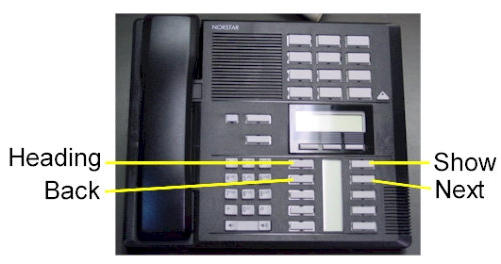
To Change the Time and date:
1. Press FEATURE * * T I M E
2. Enter Password: 2 6 6 3 4 4
3. Press NEXT Display will read: “Date DD MM YY”
4. Press the CHANGE softkey Display will read: “Year: # # “
5. Press the CHANGE softkey, (If the year is incorrect) Display will read: “Year: _ “
6. Enter the new YEAR Display will then read the new Year programmed.
7. Press NEXT Display will read: “Month: # # “
8. Press the CHANGE softkey, (If the month is incorrect) Display will read: “Month: _ “
9. Enter the new MONTH Display will then read the new Month programmed
10. Press NEXT Display will read: “Month: # # “
11 Press the CHANGE softkey, (If the day is incorrect) Display will read: “Day: _ “
12. Enter the new DAY Display will then read the new Day programmed
13. Press the CHANGE softkey Display will read: “Hour:
14. Press the CHANGE softkey Display will read: “Hour: _ “
15. Enter the new HOUR. (in 24-hour format – Ex.: 5:00pm = 17:00.
Display will then read the new Hour programmed.
16. Press NEXT Display will read: “Minutes: # # “
17. Press the CHANGE softkey Display will read: “Minutes”: _ “
18. Enter the new MINUTES.
Nortel is known throughout the world as a leader in communication services, including Voice over IP. With a business phone system from Nortel, your company will be able to take advantage of Nortel’s years of experience as an innovator in the communication technology field.An effective and reliable communication system is vital to the success of your business. Without a reliable phone system, you may be prone to missing or dropping calls from customers, which could lead to a dramatic loss in revenue. Also, an ineffective communication system with fellow employees can lead to decreased productivity and efficiency. In either case, an unreliable phone system could dramatically affect your bottom line. By using Nortel phones, you will be able to avoid all of these problems. Trying to fix a faulty phone system can take up much of your valuable time – time which you should be spending doing the work you are supposed to be doing. With Nortel phones, customer service and employee efficiency will be maximized. To find the Nortel phone system that will best suit your business, browse through our inventory of Nortel Phones.Nortel M7208 Telephone (model NT8B30)Nortel M7310 Telephone (model NT8B20)Nortel M7324 Telephone (model NT8B40)Nortel Networks T7208 Telephone (model NT8B26)Nortel Networks T7316 Telephone (model NT8B27A)Nortel Networks T7316E Telephone (model NT8B27JA)
Nortel BCM FAX User Guide Meridian Business Telephone Systems
Legacy Business Telephone Systems:
Do you have a legacy telephone system and are looking for a new vendor? We are ready to serve!!! Our seasoned Technicians work on Vertical, Comdial, Nortel, Vodavi, Toshiba, AT&T, Avaya, Lucent, Panasonic, NEC and many others.
Nortel BCM FAX User Guide Meridian Business Telephone Systems
800-821-2686
Nortel BCM FAX User Guide Meridian Business Telephone Systems
 Loading...
Loading...
https://cincinnatiohiotele.com/manuals/Nortel%20Norstar%20Meridian/BCM%202.0%20FAX%20User%20Guide%20-%20Version%202.pdf

About the Express Messaging Line Nortel BCM FAX User Guide Meridian Business Telephone Systems
An Express Messaging Line can be assigned to a mailbox. A fax message sent to
the Express Messaging Line bypasses the greeting and the Automated Attendant.
The fax message is sent immediately to your mailbox. You access the fax message
the same way you access other fax messages. For more information about accessing
fax messages, refer to Receiving a fax message on page 8.
Ask your System Administrator for the telephone number of your Express
Messaging Line. Then you can inform people of your direct fax line number.
Your Personal mailbox greeting
In your Personal mailbox greeting, you must inform callers that they can leave fax
messages in your mailbox. Also inform callers that they must call from a fax
machine telephone to send you a fax message. The caller must press
START/SEND on the fax machine. Enterprise Edge Voice Messaging
automatically receives and stores the fax message in your mailbox. For example:
“Hello. You have reached Brian Purdy with Ideal Office Machines. I am in the
office today, but I am currently away from the phone. Please leave your name,
telephone number and a brief message after the tone.
If you want to send me a fax and you are calling from a fax machine telephone,
press the START/SEND button on the fax machine.”
For more information about Personal mailbox greetings, refer to the Enterprise
Edge 2.0 Voice Messaging Set Up and Operation Guide or ask your System
Administrator.
Recording a Greeting
To record a Greeting: Nortel BCM FAX User Guide Meridian Business Telephone Systems
1. Pressƒ·°⁄.
2. Enter your password and press OK or £. Your
unique password is assigned when you first open
your mailbox and perform the initialization steps.
If you are recording a greeting from a telephone that
is not assigned to your personal mailbox, press OTHR.
The display shows the Log: prompt. When this
prompt appears, enter your mailbox number and
password. If you are using a one line display
telephone, press • at the Pswd: prompt to reach
the Log: prompt.
3. Press ADMIN or °.
Pswd:
OTHR RETRY OK
0 new 0 saved
PLAY REC ADMIN
Enterprise Edge 2.0 Voice Messaging FAX User Guide 7
P0911632 Issue 02 Enterprise Edge 2.0 Voice Messaging FAX User Guide
4. Press GREET or ¤.
5. Press REC or ⁄.
6. Press PRIME or ⁄. Nortel BCM FAX User Guide Meridian Business Telephone Systems
Note: Press ALT to record your Alternate Greeting.
If you are changing your greeting, your
current recorded Primary Greeting begins to
play.
7. Press YES or ⁄.
8. At the tone, record your greeting and
press OK or £ to end your recording. Do not use
Handsfree to record a greeting. For best results,
speak directly into the telephone handset, clearly and
at a pace that is easy to understand.
Note: In your greeting tell callers they can leave a
fax message in your mailbox. Refer to Your
Personal mailbox greeting on page 6.
9. Press OK or £ to accept the greeting
or
press RETRY or ¤ to erase and re-record the greeting
or
press PLAY or ⁄ to play the greeting.
10. Press®to end this session.
Mailbox admin
GREET PSWD QUIT Nortel BCM FAX User Guide Meridian Business Telephone Systems
Greeting options
REC CHOOSE CFWD
Greeting:
PRIME ALT PERS
Record new?
YES NO QUIT
Record greeting:
RETRY OK
Accept greeting?
RETRY PLAY OK
8 Enterprise Edge 2.0 Voice Messaging FAX User Guide
Enterprise Edge 2.0 Voice Messaging FAX User Guide P0911632 Issue 02
Receiving a fax message
You can receive two types of fax messages: non-voice introduced and voice
introduced. An introduction is a voice message that a caller records to introduce a
fax message. In a non-voice introduced fax message, a caller leaves only a fax
message. Nortel BCM FAX User Guide Meridian Business Telephone Systems
A caller can send a fax message to your personal mailbox by using the autosend
feature on their fax machine. If the call is answered by an Automated Attendant, the
call transfers to the designated Fax answering extension. If the call is answered by
a mailbox, the fax message is placed in the mailbox. If the call is answered by a
person, they hear a fax tone.
Note: If you answer a call and hear a fax tone, transfer the call to your mailbox by
pressingƒ·°fl. The fax message is sent to your mailbox.
When you receive a message in your mailbox, your telephone display shows:
This display indicates that you have a new voice message or a fax message in your
mailbox. To check messages you must open your mailbox.
To open your mailbox:
An average text fax message uses 10 seconds of mailbox message time per page. A
fax message that contains graphics can use as much as two minutes of mailbox
message time per page. After you print or forward your fax messages, delete them
from your mailbox.
1. Pressƒ·°⁄.
2. Enter your mailbox password and press OK or £.
3. After you open your mailbox, the telephone display
shows the number of new and saved messages. In
this example, there is one new message and one
saved message. A voice prompt tells you how many
new and saved fax messages you have.
Message for you
MSG
Pswd: Nortel BCM FAX User Guide Meridian Business Telephone Systems
OTHR RETRY OK
1 new 1 saved
PLAY REC ADMIN
Enterprise Edge 2.0 Voice Messaging FAX User Guide 9
P0911632 Issue 02 Enterprise Edge 2.0 Voice Messaging FAX User Guide
Retrieving a fax message
When you retrieve a fax message, Voice Messaging shows the fax identification
number on the display. If the message is a voice introduced fax message, the Fax
identification number plays before the voice message.
To retrieve your fax messages:
1. Press PLAY or ¤ to retrieve your new fax messages.
2. Press fl until you find the saved fax message you want to print.
Transferring a Fax call to your mailbox
If you answer a call while a caller is attempting to leave a fax message in your
mailbox, you can transfer the call to your mailbox.
To transfer a fax call to your mailbox:
1. Pressƒ·°fl. Do not put the call on hold.
The caller hears your mailbox greeting.
If you answer your telephone and hear a fax tone, transfer the fax call to your
mailbox.
While the call is active: Nortel BCM FAX User Guide Meridian Business Telephone Systems
1. Pressƒ·°fl. Do not put the call on hold.
2. Enter your mailbox number.
The fax message is left in your mailbox.
10 Enterprise Edge 2.0 Voice Messaging FAX User Guide
Enterprise Edge 2.0 Voice Messaging FAX User Guide P0911632 Issue 02
Setting up a preset fax machine
Each personal mailbox can have a preset fax machine assigned for printing fax
messages. If you select the Preset option, fax messages are printed at the same fax
machine every time.
To set up the preset fax machine:
1. Pressƒ·°⁄.
2. Enter your password and press OK or £.
3. Press ADMIN or °.
4. Press ‡. Nortel BCM FAX User Guide Meridian Business Telephone Systems
5. This display appears if there is no preset fax
machine. If the fax machine is preset, the display
shows: Preset fax. You have the option to change
the preset fax telephone number.
6. Press PHONE or ⁄ to enter the fax telephone number
or
press EXT or ¤ to enter the fax extension number.
7. Enter the fax telephone number and press OK or £.
8. Press OK or £ to accept the fax telephone number
represented by the
characters to the fax telephone number. For
information on adding special characters, refer to the
Enterprise Edge 2.0 Voice Messaging Set Up and
Operation Guide.
9. Press®to end the session

