
800-821-2686
614-420-4572
2783 Martin Rd.
Dublin, OH 43017
513-926-6186
9891 Montgomery, Rd.
Cincinnati, Ohio 45242
937-222-2269
2324 Stanley Avenue
Dayton, Ohio 45404
Local Technicians equal Great Service!!
800-821-2686
 Our local certified technicians and our access to repair and replacement parts will keep your system operational. We service all Nortel telephone systems including the BCM50, BCM100, BCM200, BCM400, BCM450, CICS and MICS running conventional telephony using the M7310 M7324 M7208 M7100 model telephones and the IP based telephones. Nortel phones have been a leader in communication services for decades, and Ohio Tele-Net is proud to offer Nortel’s high quality and reliable business phones and systems to its customers.
Our local certified technicians and our access to repair and replacement parts will keep your system operational. We service all Nortel telephone systems including the BCM50, BCM100, BCM200, BCM400, BCM450, CICS and MICS running conventional telephony using the M7310 M7324 M7208 M7100 model telephones and the IP based telephones. Nortel phones have been a leader in communication services for decades, and Ohio Tele-Net is proud to offer Nortel’s high quality and reliable business phones and systems to its customers.
To Log Into System Programming:
1. Press FEATURE * * 2 6 6 3 4 4
2. Enter Password: 2 6 6 3 4 4 Display will read: ” A. Configuration”
Programming System Speed Dials:
Follow steps 1-3 under “Log Into System Features”
4. Press: SHOW Display will read: “1. Sys speed dial”
5. Press: SHOW Display will read: “Speed Dial #:___”
6. Enter: 01 or 02 or 03 etc… Display will read: “Speed dial #:01”
7. Press: SHOW Display will read: “No number stored”
8. Press the “CHANGE” softkey. Display will read: “#01:
9. Enter the Speed Dial number
10. Press the “OK” softkey.
11. Press: NEXT Display will read: “Use prime line”
12. Press: NEXT Display will read: “Display digits:Y”
13. Press: NEXT Display will read: “Bypass restr’n:N”
14. Press: NEXT Speed dial 01 has now been programmed:
To program another Speed Dial Number, repeat steps 6 thru 14.
Changing a name on a phone
Follow steps 1-3 under “Log Into System Features”
4. Press: SHOW Display will read: “1. Sys speed dial”
5. Press: NEXT Display will read: “2. Names”
6. Press the SHOW Display will read: “Set names”
7. Press: SHOW Display will read: “Show set:__”
8. Enter the extension number of which you wish to change the name
9. Press the CHANGE softkey
10. Using the dial pad spell out the name
11. Press: NEXT (if you fail to do this step, the name will not be saved!!!)
12. Press the RLS key
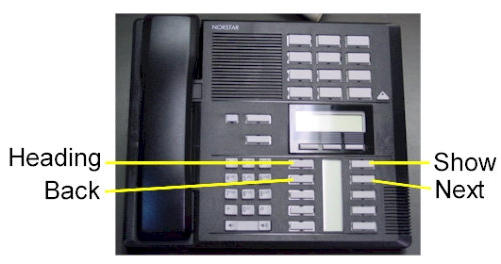
To Change the Time and date:
1. Press FEATURE * * T I M E
2. Enter Password: 2 6 6 3 4 4
3. Press NEXT Display will read: “Date DD MM YY”
4. Press the CHANGE softkey Display will read: “Year: # # “
5. Press the CHANGE softkey, (If the year is incorrect) Display will read: “Year: _ “
6. Enter the new YEAR Display will then read the new Year programmed.
7. Press NEXT Display will read: “Month: # # “
8. Press the CHANGE softkey, (If the month is incorrect) Display will read: “Month: _ “
9. Enter the new MONTH Display will then read the new Month programmed
10. Press NEXT Display will read: “Month: # # “
11 Press the CHANGE softkey, (If the day is incorrect) Display will read: “Day: _ “
12. Enter the new DAY Display will then read the new Day programmed
13. Press the CHANGE softkey Display will read: “Hour:
14. Press the CHANGE softkey Display will read: “Hour: _ “
15. Enter the new HOUR. (in 24-hour format – Ex.: 5:00pm = 17:00.
Display will then read the new Hour programmed.
16. Press NEXT Display will read: “Minutes: # # “
17. Press the CHANGE softkey Display will read: “Minutes”: _ “
18. Enter the new MINUTES.
Nortel is known throughout the world as a leader in communication services, including Voice over IP. With a business phone system from Nortel, your company will be able to take advantage of Nortel’s years of experience as an innovator in the communication technology field.An effective and reliable communication system is vital to the success of your business. Without a reliable phone system, you may be prone to missing or dropping calls from customers, which could lead to a dramatic loss in revenue. Also, an ineffective communication system with fellow employees can lead to decreased productivity and efficiency. In either case, an unreliable phone system could dramatically affect your bottom line. By using Nortel phones, you will be able to avoid all of these problems. Trying to fix a faulty phone system can take up much of your valuable time – time which you should be spending doing the work you are supposed to be doing. With Nortel phones, customer service and employee efficiency will be maximized. To find the Nortel phone system that will best suit your business, browse through our inventory of Nortel Phones.Nortel M7208 Telephone (model NT8B30)Nortel M7310 Telephone (model NT8B20)Nortel M7324 Telephone (model NT8B40)Nortel Networks T7208 Telephone (model NT8B26)Nortel Networks T7316 Telephone (model NT8B27A)Nortel Networks T7316E Telephone (model NT8B27JA)
Nortel Business Communications Manager BCM Meridian Business Telephone Systems
Legacy Business Telephone Systems:
Do you have a legacy telephone system and are looking for a new vendor? We are ready to serve!!! Our seasoned Technicians work on Vertical, Comdial, Nortel, Vodavi, Toshiba, AT&T, Avaya, Lucent, Panasonic, NEC and many others.
Nortel Business Communications Manager BCM Meridian Business Telephone Systems
800-821-2686
Nortel Business Communications Manager BCM Meridian Business Telephone Systems
 Loading...
Loading...
https://cincinnatiohiotele.com/manuals/Nortel%20Norstar%20Meridian/Business%20Communications%20Manager%20Prime%20Telephone%20User%20Card%20-%20.pdf

Your telephone is programmed as a prime telephone for particular external lines on your
system. This means that any external call on those lines that is not answered, or gets
transferred, parked, or put on hold and is not picked up, or any call that is not handled,
rings at your telephone. Your system can have several prime telephones.
Your telephone rings differently for different types of calls. Nortel Business Communications Manager BCM Meridian
External calls ring normally, internal calls give two short rings.
Redirected external calls ring as internal calls.
The indicator beside a button tells you the status of a call on a
line, line pool, answer, or intercom button.
lit The line is active on a call.
fast flash You have put a call on hold on that line.
medium flash There is an incoming call.
slow flash Somebody else put a call on hold on that line.
unlit The line is available.
When an unanswered call rings at your telephone, you may see
one of the following displays: Nortel Business Communications Manager BCM Meridian
The person at telephone 223 forwarded a
call to you using Do Not Disturb.
The system transferred a call to you from
a telephone in Do Not Disturb mode.
Nobody answered this call, so the
system transferred it to you.
Carol held a call too long, so the system
transferred the call to you.
A call on line 001 was camped, parked,
or transferred, but no one has answered
it. Press CALLBCK
or the line button to connect to the call.
There is no telephone that can receive a
call on line 001, so the system
transferred it to you.
A call on line 007 was forwarded or
routed to Brenda, but was not answered.
The call coming in on line 007 was
routed to target line 121. Line 121 is busy
so the system transferred the call to you.
Rings and Nortel Business Communications Manager BCM Meridian
indicators
Display
messages
DND from 223
DND transfer
DRT Line001
Held by Carol
Line001 callback
CALLBCK
Line001 to prime
Line007>Brenda Nortel Business Communications Manager BCM Meridian
Line007 Line121
Your prime telephone
Page 4
Handling calls
This card shows the Business SeriesTerminals buttons. The
table below shows which buttons to use on the different types of
Nortel Networks telephones.
Sometimes calls come in faster than you can answer them. When
you have several calls ringing, use Call Queuing to answer the
next call.
1. Enter the Call Queuing feature code (≤°‚⁄).
If more than one call is waiting, priority is given to incoming
external calls over callback, camped, or transferred calls.
You can send a message to another telephone within your system.
1. Enter the Message feature code (≤⁄).
2. Press ADD. (This step is not necessary on a telephone with a
one-line display.)
3. Dial the internal number of the person you want to send a
message to.
That person’s telephone display shows Message for you.
When you want to transfer a call to someone:
1. Press TRANSFR .
2. Dial the number of the person you want to transfer the call to.
3. If you want to speak to the person first, wait for them to answer.
4. Press JOIN.
When a telephone is busy, or when transfer is denied, you can
use Camp-on to transfer a call.
1. Enter the Camp-on feature code (≤°¤).
2. Dial the internal number of the person y
Page5
If a person is not at their desk, but it’s important that you get a call
to them, you can park the call and announce it using Page.
1. Enter the Call Park feature code (≤‡›). The display
shows the retrieval code.
2. Press PAGE. Nortel Business Communications Manager BCM Meridian
3. Select the appropriate type of page.
4. Page the person and ask them to answer the call using the
retrieval code.
The person can retrieve the call from any system telephone.
If your co-worker is on a call and a second important call comes
in, you can interrupt their current call.
1. Dial the number of your co-worker. The display shows
On another call.
2. Enter the Priority Call feature code (≤fl·).
After a pause, your call goes through.Your co-worker can stop
your priority call from going through by using the Do Not Disturb
feature code. (Some prime telephones may not support this
feature).
If you have an autodial button or an answer button with an
indicator programmed for someone’s telephone, you can monitor
the status of their telephone by watching the indicator next to their
button. You can also use Ring Again to tell you when a busy or
unanswered telephone becomes available.
1. Dial the number of the person you want to speak to. You will
hear either ringing, or a busy signal.
2. Press LATER. The display shows Ring Again ?.
3. Press YES. Nortel Business Communications Manager BCM Meridian
When the person hangs up or next uses their telephone, your
telephone rings and the display prompts you to press YES.
Make sure calls are answered by forwarding your calls to
someone else.
1. Enter the Call Forward feature code (≤›).
2. Dial the number of the person who will be answering your calls.
Your calls now ring at that person’s telephone.
To cancel Call Forward:
1. Enter the Cancel Call Forward feature code (≤£›).
Ask your System Administrator for more information on Service
Modes.
Transfer a call
to a co-worker
who is away
Interrupt a
co-worker’s
current call
Monitor the
status of
someone’s
telephone
Make sure
calls are Nortel Business Communications Manager BCM Meridian
answered
when you are
away from your
desk
Handling calls continued
Page 6
In addition to providing backup answering for external calls, you
can provide backup answering for people’s internal calls using
Call Forward. Individuals can forward all their calls to you. Your
system can also be programmed so that you answer all calls to
telephones that are busy or are not answered. See your System
Administrator for information on Call Forward Busy and Call
Forward No Answer.
You can program memory buttons for one-touch access to
frequently used features that you use often like Transfer,
Message, and Ring Again.
1. Press≤•‹.
2. Press the button you want to program.
3. Press≤and enter the feature code you want to program.
4. Label the button.
You cannot program line, intercom, answer, or Handsfree/Mute
buttons.
You can program memory buttons for one-touch access to
numbers that you call often.
1. Press≤•⁄ to program an external number or≤•¤
to program an internal number. Nortel Business Communications Manager BCM Meridian
2. Press the button you want to program.
3. For external numbers, if you want this autodial button to use a
particular line or line pool, select that line or line pool.
4. Dial the number you want to program.
5. For external numbers, press≥or OK when finished.
6. Label the button.
You cannot program line, intercom, answer, or Handsfree/Mute
buttons.
You can arrange the buttons on your telephone to suit your
needs. Nortel Business Communications Manager BCM Meridian
1. Press≤•°⁄.
2. Press the line button you want to move.
3. Press the button you want to move that line to.
4. Press®. The buttons are exchanged.
5. Update the button label strips on your telephone.
You cannot choose a button other than a line button as the button
to move in step 2.You cannot exchange a line button with an
answer, intercom or Handsfree/Mute button.
Nortel Business Communications Manager BCM Meridian

