
513-926-6186
614-420-4572
2783 Martin Rd.
Dublin, OH 43017
513-926-6186
9891 Montgomery, Rd.
Cincinnati, Ohio 45242
937-222-2269
2324 Stanley Avenue
Dayton, Ohio 45404
Local Technicians equal Great Service!!
513-926-6186
 Our local certified technicians and our access to repair and replacement parts will keep your system operational. We service all Nortel telephone systems including the BCM50, BCM100, BCM200, BCM400, BCM450, CICS and MICS running conventional telephony using the M7310 M7324 M7208 M7100 model telephones and the IP based telephones. Nortel phones have been a leader in communication services for decades, and Ohio Tele-Net is proud to offer Nortel’s high quality and reliable business phones and systems to its customers.
Our local certified technicians and our access to repair and replacement parts will keep your system operational. We service all Nortel telephone systems including the BCM50, BCM100, BCM200, BCM400, BCM450, CICS and MICS running conventional telephony using the M7310 M7324 M7208 M7100 model telephones and the IP based telephones. Nortel phones have been a leader in communication services for decades, and Ohio Tele-Net is proud to offer Nortel’s high quality and reliable business phones and systems to its customers.
To Log Into System Programming:
1. Press FEATURE * * 2 6 6 3 4 4
2. Enter Password: 2 6 6 3 4 4 Display will read: ” A. Configuration”
Programming System Speed Dials:
Follow steps 1-3 under “Log Into System Features”
4. Press: SHOW Display will read: “1. Sys speed dial”
5. Press: SHOW Display will read: “Speed Dial #:___”
6. Enter: 01 or 02 or 03 etc… Display will read: “Speed dial #:01”
7. Press: SHOW Display will read: “No number stored”
8. Press the “CHANGE” softkey. Display will read: “#01:
9. Enter the Speed Dial number
10. Press the “OK” softkey.
11. Press: NEXT Display will read: “Use prime line”
12. Press: NEXT Display will read: “Display digits:Y”
13. Press: NEXT Display will read: “Bypass restr’n:N”
14. Press: NEXT Speed dial 01 has now been programmed:
To program another Speed Dial Number, repeat steps 6 thru 14.
Changing a name on a phone
Follow steps 1-3 under “Log Into System Features”
4. Press: SHOW Display will read: “1. Sys speed dial”
5. Press: NEXT Display will read: “2. Names”
6. Press the SHOW Display will read: “Set names”
7. Press: SHOW Display will read: “Show set:__”
8. Enter the extension number of which you wish to change the name
9. Press the CHANGE softkey
10. Using the dial pad spell out the name
11. Press: NEXT (if you fail to do this step, the name will not be saved!!!)
12. Press the RLS key
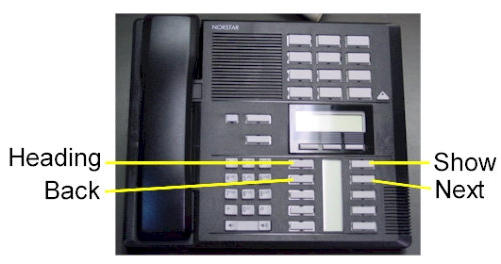
To Change the Time and date:
1. Press FEATURE * * T I M E
2. Enter Password: 2 6 6 3 4 4
3. Press NEXT Display will read: “Date DD MM YY”
4. Press the CHANGE softkey Display will read: “Year: # # “
5. Press the CHANGE softkey, (If the year is incorrect) Display will read: “Year: _ “
6. Enter the new YEAR Display will then read the new Year programmed.
7. Press NEXT Display will read: “Month: # # “
8. Press the CHANGE softkey, (If the month is incorrect) Display will read: “Month: _ “
9. Enter the new MONTH Display will then read the new Month programmed
10. Press NEXT Display will read: “Month: # # “
11 Press the CHANGE softkey, (If the day is incorrect) Display will read: “Day: _ “
12. Enter the new DAY Display will then read the new Day programmed
13. Press the CHANGE softkey Display will read: “Hour:
14. Press the CHANGE softkey Display will read: “Hour: _ “
15. Enter the new HOUR. (in 24-hour format – Ex.: 5:00pm = 17:00.
Display will then read the new Hour programmed.
16. Press NEXT Display will read: “Minutes: # # “
17. Press the CHANGE softkey Display will read: “Minutes”: _ “
18. Enter the new MINUTES.
Nortel is known throughout the world as a leader in communication services, including Voice over IP. With a business phone system from Nortel, your company will be able to take advantage of Nortel’s years of experience as an innovator in the communication technology field.An effective and reliable communication system is vital to the success of your business. Without a reliable phone system, you may be prone to missing or dropping calls from customers, which could lead to a dramatic loss in revenue. Also, an ineffective communication system with fellow employees can lead to decreased productivity and efficiency. In either case, an unreliable phone system could dramatically affect your bottom line. By using Nortel phones, you will be able to avoid all of these problems. Trying to fix a faulty phone system can take up much of your valuable time – time which you should be spending doing the work you are supposed to be doing. With Nortel phones, customer service and employee efficiency will be maximized. To find the Nortel phone system that will best suit your business, browse through our inventory of Nortel Phones.Nortel M7208 Telephone (model NT8B30)Nortel M7310 Telephone (model NT8B20)Nortel M7324 Telephone (model NT8B40)Nortel Networks T7208 Telephone (model NT8B26)Nortel Networks T7316 Telephone (model NT8B27A)Nortel Networks T7316E Telephone (model NT8B27JA)
Nortel Norstar CallPilot Call Center Supervisor User Guide Meridian Business Telephone Systems
Legacy Business Telephone Systems:
Do you have a legacy telephone system and are looking for a new vendor? We are ready to serve!!! Our seasoned Technicians work on Vertical, Comdial, Nortel, Vodavi, Toshiba, AT&T, Avaya, Lucent, Panasonic, NEC and many others.
Nortel Norstar CallPilot Call Center Supervisor User Guide Meridian Business Telephone Systems
513-926-6186
Nortel Norstar CallPilot Call Center Supervisor User Guide Meridian Business Telephone Systems
 Loading...
Loading...
https://cincinnatiohiotele.com/manuals/Nortel%20Norstar%20Meridian/Norstar%20CallPilot%20Call%20Center%20Supervisor%20User%20Guide%20-%20Version%202.pdf

Call Center Supervisor Guide
Call Center is an application that handles incoming calls as efficiently and economically as possible. Call Nortel Norstar CallPilot Call Center Supervisor User Guide Meridian Business Telephone Systems
Center answers calls, then routes the calls to agents in a skillset that most closely matches the needs of the
caller. If there are no agents available, the calls are placed in a skillset to wait for an appropriate agent.
Waiting callers receive periodic announcements and informative messages.
This guide describes how a you can use Call Center features as a supervisor or a an agent. For more
information about Call Center agents, refer to the Call Center Agent Guide. For information about Call
Center administration, refer to the Call Center Set Up and Operation Guide and the Call Center Reporting
Set Up and Operation Guide. Nortel Norstar CallPilot Call Center Supervisor User Guide Meridian Business Telephone Systems
Logging on to Call Center
You can log on as a supervisor to monitor or participate in calls between agents and callers. You can also
log on to a skillset as an agent to have calls routed to you. Check with your Call Center Administrator to
make sure you are set up as a supervisor.
You must use a two-line display telephone. Your telephone must have handsfree/mute capability. To
monitor calls with your voice muted, your telephone must have the handsfree/mute feature programmed.
Using ≤·‚› to monitor skillsets
When you use ≤·‚›:
• Use only preprogrammed feature buttons.
• Do not start a non-preprogrammed feature session by pressing the ≤ button.
• Do not start any 900 series feature sessions other than ≤·‚°.
Using a headset
Use a headset rather than handsfree when you monitor a call. This ensures call privacy and reduces the
office noise level. The headset must be plugged into the headset port on the bottom of the telephone. If you
pick up the handset when the headset is plugged in, the handset does not work. Check with your Call
Center Administrator to make sure you can use a headset with your telephone. Nortel Norstar CallPilot Call Center Supervisor User Guide Meridian Business Telephone Systems
Monitoring tips
• More than one supervisor can log on to the same skillset.
• An agent can be monitored by only one supervisor at a time.
• Agents hear a tone when a supervisor begins to monitor the call.
• While you monitor a call, the intercom indicator on your telephone flashes. This is normal and indicates
the telephone is muted.
• When you press the intercom button, mute will toggle with unmute.
• To participate in a call, unmute the call by switching from handsfree to the handset.
• While you are on a call, do not initiate a monitoring session.
4 Call Center Supervisor Guide Nortel Norstar CallPilot Call Center Supervisor User Guide Meridian Business Telephone Systems
P0919438 02
Logging on to Call Center
1 Press ≤·‚›.
2 Enter your Agent ID number and press OK.
Your Agent ID number is given to you by your Call Center Administrator.
3 Enter your password and press OK.
The default password you enter to log on for the first time, or if your password is reset, is 0000. If you
enter the default password, you must change your password. Enter a new password from four to eight
digits long and press OK. Enter your new password again and press OK.
4 Press CHNG until Supervisor: Yes appears. When If log on as a supervisor, you can monitor and
participate in calls.
5 Press OK to accept supervisor status. Calls will not be routed to you.
If you want to log on as an agent, press CHNG until Supervisor: No appears, then press OK to log on as
an agent. If you log on as an agent, calls are routed to you but you cannot monitor calls.
6 Press IN to log on to one or more skillsets that you want to monitor. You can monitor only the agents
who are logged on to the same skillset as you. If IN does not appear, you are already logged on to all
the skillsets or there are no skillsets available.
7 Press CHNG until the skillset you want to log on to appears on the display. The skillsets that are
available are the skillsets that are assigned to you. If there is only one skillset available to log on to that
you are assigned to, you are automatically logged on to that skillset.
8 Press OK. The display briefly confirms the skillsets that you are logged on to.
9 Press NEXT. Nortel Norstar CallPilot Call Center Supervisor User Guide Meridian Business Telephone Systems
10 Press SUPER to monitor an agent.
11 Press OK to accept the skillset shown or press NEXT or PREV to find the skillset you want to monitor. If
Supervised and a supervisor number appears, the supervisor with that number is also requesting to
monitor the skillset.
12 Enter the Agent ID of the agent you want to monitor and press OK.
Invalid Agent appears if the agent is not assigned to you.
You can press DIR to find the Agent ID in the Agent directory. You can monitor any agent that is in a
skillset assigned to you.
13 Press OBSV to monitor an agent’s call. If CANCL appears, or the middle display button space is blank,
you cannot monitor the agent at this time.
14 Press INFO to display the Agent ID number, agent name, call state and the time in minutes and seconds
that the call has been in this state. Call states include Idle, Busy, and Break Time (BusyTO).
15 Press INFO a second time to display the Agent ID number, agent name, and monitoring options again.
16 To join the call, press the Intercom button or pick up the handset.
If you do not want to be heard, do not press the intercom button and do not pick up the handset. These
actions unmute your telephone.
17 Press CANCL to end monitoring a call. The next agent’s name appears for you to monitor.
18 Press ® to end your session.
Call Center Supervisor Guide 5
Call Center Supervisor Guide Nortel Norstar CallPilot Call Center Supervisor User Guide Meridian Business Telephone Systems
Logging off
Log off when you complete your shift or will be away from your telephone for an extended period, log off.
1. From the display that shows your name on the top line, press OUT. The date and time display appears.
If OUT does not appear, you are not logged on to any skillsets.
Changing your supervisor password
Keep your password confidential. Change your password regularly, about every 30 days.
1 Press ≤·‚›.
2 Enter your Agent ID number and press OK.
3 Enter your password and press OK.
The default password you enter to log on for the first time, or if your password is reset, is 0000. If you
use the default password you must change your password.
4 Press OK to accept supervisor status, or press CHNG and then OK to log on as an agent.
5 Press IN to log on to one or more skillsets.
If IN does not appear, you are already logged on to all the skillsets or there are no skillsets available.
6 Press CHNG until the skillset you want to log on to (All, or a number) appears on the display.
If there is only one skillset available to log on to that you are assigned to, you are automatically logged
on to that skillset.
7 Press OK. Nortel Norstar CallPilot Call Center Supervisor User Guide Meridian Business Telephone Systems
8 Press NEXT.
9 From the Supervisor display, press ADMIN.
10 Enter a new password from four to eight digits long and press OK.
11 Enter your new password again and press OK.
12 Press ®.
Reading the telephone wallboard display
If you are logged on and not active, the top line of the telephone display shows at five second intervals:
• your name
• service mode, either Day, Night or Special
• skillset number and skillset name
• skillset number, number of agents in the skillset (AGT) and number of calls waiting in the skillset
(CWT)
• skillset number and the number of calls answered (ANS) and abandoned (ABA)
• skillset number, longest waiting call in the skillset (LIQ), and time the call has been in the skillset
• skillset number, number of calls that have surpassed the first threshold (T1), and number of calls that
have surpassed the second threshold (T2)
6 Call Center Supervisor Guide
P0919438 02 Nortel Norstar CallPilot Call Center Supervisor User Guide Meridian Business Telephone Systems
Checking skillset mailboxes for messages
Frequently check skillset mailboxes for messages. Only one agent at a time can retrieve messages from
each skillset mailbox. If different agents access the messages in the skillset mailbox throughout the day,
each agent should:
• listen to the message
• write down what the message says
• erase the message
• return the caller’s telephone call
If the caller is not available, the agent can try again later or give the message to another agent. If only one
agent retrieving the messages at your call center, this agent does not need to transcribe and delete each
message before callback. This agent handles messages and knows the status of the old messages.
Playing messages in a skillset mailbox
1 Press ≤·°⁄.
Follow the voice prompts or the display button options on your telephone to open the skillset mailbox.
2 Press PLAY or ¤ to listen to your messages.
For other options, refer to the user card for your telephone, the CallPilot Reference Guide, or the Call
Center Set Up and Operation Guide.
3 Press ® to end the session.
Do not use these features while you are logged on to Call Center
Call Park
Instead of using Call Park to transfer a call to another agent or send the call back to a skillset:
• to send the call to a specific agent, enter the Transfer Feature Code (≤‡‚) and enter the agent’s
extension number
• to send the call to a skillset, enter the Transfer Feature Code (≤‡‚) and enter the mailbox
number of a skillset to send the call to a skillset
Call Forward
Do not use Call Forward (≤·°› or ≤›) to forward calls.
Call Pickup
Do not use Call Pickup to retrieve a call that is ringing on another agent’s phone. Instead:
• let the call ring at the agent’s phone until the number of rings for Transfer Callback Timeout is reached Nortel Norstar CallPilot Call Center Supervisor User Guide Meridian Business Telephone Systems
or
• enter the Not Ready Feature Code (≤·‚°) on the other agent’s phone
Do Not Disturb
Instead of using Do Not Disturb, use the Not Ready Feature Code (≤·‚°)
Call Forward No Answer
You can use Call Forward All Calls, Call Forward No Answer, and Call Forward on Busy only to the
voicemail extension.

