
800-821-2686
614-420-4572
2783 Martin Rd.
Dublin, OH 43017
513-926-6186
9891 Montgomery, Rd.
Cincinnati, Ohio 45242
937-222-2269
2324 Stanley Avenue
Dayton, Ohio 45404
Local Technicians equal Great Service!!
800-821-2686
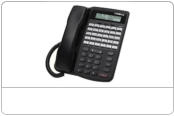


We have many “crash systems” and repair parts in stock to get your system up and operating the same day.
Our suppliers can provide us with almost any equipment including unusual and outdated brands. We can usually have your system operational by the next morning.
 Loading...
Loading...
https://cincinnatiohiotele.com/manuals/comdial/Comdial%20FXT%20General%20System%20Description%20rel%2014a.pdf
Our seasoned Technicians work on Vertical, Comdial, Nortel, Vodavi, Toshiba, AT&T, Avaya, Lucent, Panasonic, NEC and many others.
800-821-2686

Comdial® strives to design the features in our communications systems to be fully interactive with one
another. However, this is not always possible, as the combinations of accessories and features are too
varied and extensive to insure total feature compatibility.
Accordingly, some features identified in this publication will not operate if some other feature is activated.
Comdial disclaims all liability relating to feature non-compatibility or associated in any way with problems
which may be encountered by incompatible features. Notwithstanding anything contained in this
publication to the contrary, Comdial makes no representation herein as to the compatibility of features.
2/12/97
Contents
Introducing The Software Release …………………..1
Introducing The Software Release …………………………………….1
Detailing Hardware And Software Considerations For The DXP System………….2
Detailing The Hardware Considerations ………………………………2
Detailing The Software Considerations……………………………….2
Explaining The Software Release Features ………………..3
Feature Sets and Release Numbers (All CCB Systems)……………………… 3
Software Keying (FXS and FXT Systems only)……………………………4
Using The Software Key …………………………………………4
VMMI Programming Changes ……………………………………….7
File New / File Open As (All CCB Systems) …………………………..7
Impact and Impact SCS Telephone Support (FXS and FXT Systems only) ………7
Board Slot Layout (FXS and FXT Systems only) ………………………..7
Database Translation (FXS and FXT Systems only)………………………9
Board Configuration Translation (FXS and FXT Systems only) . . . . . . . . . . . . . . . . 10
Programming The Features. . . . . . . . . . . . . . . . . . . . . . . . . . 11
Upgrading The DXP Software . . . . . . . . . . . . . . . . . . . . . . . . . . . . . . . . . . . . . . . . . . . . . 11
Converting The DXP Database . . . . . . . . . . . . . . . . . . . . . . . . . . . . . . . . . . . . . . . . . . 12
Translating An Earlier DXP Database To A Common Code Base Database . . . . . . . 12
Master Clearing The DXP System. . . . . . . . . . . . . . . . . . . . . . . . . . . . . . . . . . . . . . . . 13
Upgrading The DXP Plus Software . . . . . . . . . . . . . . . . . . . . . . . . . . . . . . . . . . . . . . . . . 14
Upgrading the Impact FX Software . . . . . . . . . . . . . . . . . . . . . . . . . . . . . . . . . . . . . . . . . 15
Using The System Software Key . . . . . . . . . . . . . . . . . . . . . . . . . . . . . . . . . . . . . . . . . 15
Enabling The Impact FX System Software . . . . . . . . . . . . . . . . . . . . . . . . . . . . . . . . . 16
Table Of Contents iii
Table Of Contents GCA40–218
This page remains intentionally blank.
Introducing the Software Release
Introducing the Software Release
Software release 14A contains new features and feature enhancements designed to make the common
code base (CCB) systems—the DXP, DXP Plus, and Impact FX Systems— easier for end users to use.
CCB began with software release 10A and provides a uniformity of features across the spectrum of
digital communications system platforms. While hardware capacities may limit feature availability for
some CCB systems, the CCB software is completely compatible for all system models.
The software changes and additions are as follows:
• Feature Set and Release Number (All CCB Systems)
• Software Keying (FXS and FXT Systems only)
• VMMI Programming Changes (All CCB Systems)
File New/File Open As
Impact and Impact SCS Telephone Support
Board Slot Layout
Database Translation
Board Configuration Translation
– 1
Introducing the Software Release GCA40–218
1
Detailing Hardware and Software Considerations for the DXP System
Detailing the Hardware Considerations
The DXP system must be operating on a DXCPU–68K CPU board. The 14A software release is not
compatible with systems using a DXCPU–186 CPU board found in earlier DXP systems.
If you are upgrading a DXP system to 14A from software 9C or earlier, you must use the
DXPSW–DLRP package. In addition to the 14A software card, this package includes the following
items that you must install as part of the software upgrade:
• new cabinet labeling for board configurations,
• new Random Access Memory (RAM) card (DXRAM–EXPC),
• VMMI programming software.
If you are upgrading a DXP system to 13B from software 10A or later, you may only need to change the
software card (DXPSW–DLRC) on the existing DXRAM–EXPC Random Access Memory (RAM)
memory card; however, since the release of software revision 13A for the DXP digital communications
system requires a revision B DXRAM–EXPC memory card, you may also need to upgrade the memory
card in your system to revision B.
If your DXP should still include a revision A memory card, you must install an DXRAM–UPC upgrade
kit to convert it into a revision B card at the time you upgrade the system software to 14A. The
DXRAM–UPC kit includes two memory chips (integrated circuit components) and an upgrade label.
NOTE: The DXRAM-UPC kit is not available through normal supply distribution channels. You can
obtain the DXRAM kit through Comdial Distributor Sales by dialing 1-800-669-2663 and
speaking with a Distributor Sales representative.
Detailing the Software Considerations
• The PCMMI (off-line) programming procedure is no longer available with 14A software. A
windows-based, Visual Man-Machine Interface (VMMI) programming system with help files now
replaces the PCMMI.
• The DXP database must be at least revision 9A before you can translate it to 14A. You can ue the 9A
revision of the PCMMI programming software to upload your current DXP database and then
download it to a data storage area—such as your computer’s hard drive—as a revision 9A database.*
You must then use the new VMMI feature to translate this stored 9A data into an 14A database before
you load it back into the system.
• The PC Attendant Position software must be at least revision 5A. (You must upgrade the software in
your PC Attendant to this level to be compatible with the 14A software release.*) It is a good practice
to upgrade the PC Attendant Position computer to contain at least 2 megabytes of RAM memory.
While this may not be necessary for every installation, upgrading to 2 megabytes of RAM memory
ensures that the PC Attendant Position functions properly under all conditions.
*Remember, you can download the latest VMMI, and PC Attendant software from the Comdial Technical Services
Bulletin Board by calling 1-804-978-2583 or from the World Wide Web at: http://bbs.comdial.com.
2 – Detailing Hardware and Software Considerations for the DXP System
GCA40–218 Introducing the Software Release
Explaining the Software Release
Features
Feature Sets and Release Numbers
Beginning with software release 14A of the common code base (CCB) operating software, a new
convention exists for naming the software and the features that it supports. Hereafter, designation of
software consists of two parts: the release number and the feature set.
Release Number: The release number designates a particular build of software but does not define the
features contained therein. A release number is permanent and is never used for more that one distinct
build of system software. Release numbers are sequential (for example: Release 379, Release 382, and
so forth) and indicate the version of software that is running on a system.
Feature Set: A feature set is a collection of features referenced as a group and identified with an
alphanumeric character string (such as 12B, 13B, 13C, and so forth). A feature set indicates available
features but is only loosely connected to a software release number. This means that developers cannot
introduce new features as part of a new feature set without introducing a new software release number).
For each feature set, a minimum release number exists. This minimum release number is the release
number of the software in which the specific feature set first appeared as illustrated in the following list
of examples:
• Feature Set 13C introduced with software release 161,
• Feature Set 14A introduced with software release 162,
• Feature Set 15A introduced with software release 163.
With the Impact FX Systems, it is possible to install new software (software with a newer release
number) without incrementing the feature set supported by the specific installation. For these systems, a
new software keying mechanism controls the feature set provided by the installed software. This
mechanism allows installers to upgrade the system software for maintenance reasons without modifying
the software feature set. Refer to the feature description titled, Software Keying on page 4, for a
description of this software keying mechanism.
Feature Sets and Release Numbers – 3
Explaining the Software Release Features GCA40–218
2 Comdial FXT Telephone System Service Repair
Software Keying
Beginning with release of 14A of the common code base (CCB) software, each Impact FX System
includes a software keying mechanism. This keying mechanism, or key, is an encrypted string of
characters, that installers obtain from a Comdial representative and enter into VMMI programming
during the initial software enable or subsequent software upgrade operations.
A software key enables the following components:
• feature sets (such as, 13C, 14A, and so forth),
• slot count/port size (such as, seven slots/112 ports, 15 slots/ 224 ports, 29 slots/464 ports),
• standalone features (such as, Networking, Impact or Impact SCS telephone support and so forth).
NOTE: Stand alone features are often for a special purpose and operate in addition to a feature set
grouping.
The software key controls the active feature set of the installed software by controlling access to the
database configuration of all features. For example, if an installer used a software key that only
provides support for feature set 13C to install release 162, VMMI will enable only the programming
options allowed under the 13C feature set even though release 162 can support feature set 14A.
Comdial ships both the Impact FXS and Impact FXT systems with a test mode software package that
allows these systems to run for one hour and operate as a six slot (FXS) or seven slot (FXT) platform.
The test mode allows installers time to set up the system and request the software key.
Using the Software Key Comdial FXT Telephone System Service Repair
Installers use the VMMI program to enable the software key, thus they must have the software file (the
xxxxxxxx.bin file) stored on the PC from which they plan to run the VMMI program. Further, they must
determine the system serial number and then call a Comdial representative to obtain a software keying
character string that the system uses to enable the software.
NOTE: Installers do not need to install a hardware mechanism (or key) onto the serial port of the PC to
enable the software although they do need to do so when obtaining the magic number needed to turn on
the CTI applications. Having that mechanism installed does not interfere with system software enabling.
4 – Software Keying
GCA40–218 Explaining the Software Release Features
Understanding Some Factors that Affect Software Keying
It is possible for system installers to not have the correct component in order to proceed with either an
installation or software upgrade. The following paragraphs detail such situations and describes how to
detect them.
• Installers could select a system software file that does not support the features specified by the
software key. In this case, VMMI detects this situation by checking the supported features within the
system software file against those specified by the software key. If the software file does not support
the features specified by the software key, VMMI informs installers that a newer system software file
is required.
• Installers could attempt to connect VMMI to systems that do not support the system software that
they are attempting to load. This situation may result from a hardware incompatibility, and VMMI
informs the installer of this incompatibility.
• The VMMI in use may be older than the release of system software to which it is connected. In some
cases (such as, if the format and content of the database has not changed), VMMI can configure the
newer system software. If VMMI is not capable of configuring the newer system software, it allows
the connection to proceed as a restricted login and warns installers that a newer VMMI release is
needed. Remember, VMMI is backwards compatible with system software revisions beginning at
12A. Comdial FXT Telephone System Service Repair
Enabling the Software
The sequential software enabling procedure is detailed below:
1. Obtain the software .bin file and store it away on the PC. (Usually this file is available on the Comdial
bulletin board (BBS) for downloading.
2. Determine the system serial number from the label that is located on the CPU board’s faceplate. (If necessary,
installers can log into the system with VMMI and determine the system serial number in that manner.
Remember, the system operates in a test mode for one hour before it turns itself off.)
3. While not necessary at this point in the software enabling sequence, installers should run the Key Update
Utility program to determine the CTI application’s key serial number and current magic number. Installers
need to provide this information to the Comdial representative so the representative can, in turn, provide the
information the installer needs to turn on the CTI applications. Performing step three now will save making
a second telephone call later to obtain this needed application information.
a. With the mechanical application software key installed on the computer’s parallel printer port, locate the
software key icon on the main desktop menu and double click on it. If the icon is not available, use the
Start/Programs/Keymod menu to locate the software key program and double click there. This action
opens the Key Update Utility program.
b. From the update utility, click the Examine Key button. The system responds by displaying the following
information in the key update screen: the key’s serial number and the current magic number of the
installed key.
Software Keying – 5
Explaining the Software Release Features GCA40–218
4. Once you know the system serial number (and the CTI application information if needed), contact the
Comdial representative:
1-800-669-2663 (calls from within the U.S.A.)
1-804-978-2290 (international calls)
To obtain the software enabling key (an encrypted string of characters, that you use to enable the system
software) and the CTI application’s magic number, you must provide to the representative the following facts:
system serial number,
port size of the system,
feature set desired,
system software applications desired,
stand-alone features desired
CTI applications desired (if applicable),
method of payment. Comdial FXT Telephone System Service Repair
Armed with this information, the representative provides the alphanumeric character strings that represents
the software enabling and CTI application enabling for the system.
5. Use VMMI to log into the system, open the Switch drop-down menu, and click on System Software Upgrade.
6. Archive the existing database as prompted (if desired) and continue.
7. From the system software upgrade window, click the Provide a New Key line, and type the software keying
character sequence into the open block.
8. Click Next, browse for and select the software upgrade xxxxxxxx.bin file that you earlier stored in the PC.
9. VMMI provides a new screen that presents the feature set and release number of the software upgrade.
10. Click Finish on this screen, and observe that the system loads the software and then resets itself.
11. Reconnect VMMI to the system, and restore the archived database or reprogram the features as needed.
12. Repeat step two to start the Key Update Utility program, and enter the new CTI application magic number
into the update utility, and then click the Update Key button. The utility menu shows a completion code
value to indicate that the procedure is finished. Verify that the completion code matches the completion code
that the Comdial representative provided to you, and click the Done button to end the session.
By completing the above procedure, Installers enable the system operating software for the telephony
portion of the system and enable the CTI applications that run on the computer portion of the system.
6 – Software Keying
GCA40–218 Explaining the Software Release Features
VMMI Programming Changes Comdial FXT Telephone System Service Repair
File New / File Open As
With software release 162, the VMMI provides a new interface for translating an existing database file
and for creating a new database file. These new interfaces present a series of dialog boxes to the
installer, requesting required information.
In the case of the FXS/FXT systems this new information includes the items controlled by the software
key—with release 162 this is limited to the feature set (14A / 13C) and support for Impact and Impact
SCS terminals.
Impact and Impact SCS Telephone Support (Impact FX Systems only)
On File-New and File-Open As operations, the installer has the option to enable or disable the
programming of the Impact and Impact SCS family of telephones. To restore a database that supports
these telephone, the system must have a software key that enables the Impact and Impact SCS telephone
support.
Board Slot Layout (Impact FX Systems only)
Comdial designers have arranged both the Impact FXS and Impact FXT systems to be expandable by
adding expansion cabinets with universal board slots and interfacing these cabinets with the main
common equipment cabinet. Augmenting the main equipment cabinet with expansion cabinets increases
the total universal slot capacity of the systems to a maximum of 29 universal slots.
Identifying the Circuit Board Slots tor an FXS 15 Slot Expanded System
An unexpanded FXS system has one cabinet with six universal slots and one
auxiliary slot. An expanded FXS 15 slot system has one main cabinet and one
expansion cabinet. The main cabinet provides six universal slots and one
auxiliary slot and the expansion cabinet provides eight universal card slots. The
following tables show the slot assignments of the cabinets.
VMMI Programming Changes – 7
Explaining the Software Release Features GCA40–218
FXS First Expansion
Cabinet–Slot Comdial FXT Telephone System Service Repair
Assignments From
Top to Bottom
Universal Slot 15
Universal Slot 14
Universal Slot 13
Universal Slot 12
Universal Slot 11
Universal Slot 10
Universal Slot 9
Expansion Interface
Universal Slot 8
FXS Main
Cabinet–Slot
Assignments From
Top to Bottom
Universal Slot 6
Universal Slot 5
Universal Slot 4
Universal Slot 3
Universal Slot 2
Universal Slot 1
Services/CPU Board
Auxiliary (Slot 7)
Identifying the Circuit Board Slots for an FXS 29 Slot Expanded System
An expanded FXS 29 slot system has one main cabinet
and two expansion cabinets. The main cabinet provides
six universal slots and one auxiliary slot. The first
expansion cabinet provides 15 universal slots and the
second expansion cabinet provides eight universal
slots. The following tables show the slot assign- ments
of the cabinets.
Identifying the Circuit Board Slots for an FXT 15 Slot Expanded System
An unexpanded FXT system has one cabinet with seven
universal slots and one auxiliary slot.
An expanded FXT 15 slot system has one main cabinet
with an expanded backplane. An FXT 15 slot system
provides 14 universal slots and one auxiliary slot.
8 – VMMI Programming Changes
GCA40–218 Explaining the Software Release Features
FXS Second
Expansion
Cabinet–Slot
Assignments From
Top to Bottom
Not available for use
Not available for use
Not available for use
Not available for use
Not available for use
Not available for use
Not available for use
Universal Slot 30
Universal Slot 29
Universal Slot 28
Universal Slot 27
Universal Slot 26
Universal Slot 25
Universal Slot 24
Expansion Interface
Universal Slot 23
FXS Main
Cabinet–Slot
Assignments From
Top to Bottom
Universal 6
Universal 5
Universal 4
Universal 3
Universal 2
Universal 1
Services/CPU
Board
Auxiliary (Slot 7)
FXS First
Expansion
Cabinet–Slot
Assignments From
Top to Bottom
Universal Slot 22
Universal Slot 21
Universal Slot 20
Universal Slot 19
Universal Slot 18
Universal Slot 17
Universal Slot 16
Universal Slot 15
Universal Slot 14
Universal Slot 13
Universal Slot 12
Universal Slot 11
Universal Slot 10
Universal Slot 9 Comdial FXT Telephone System Service Repair
Expansion Interface
Universal Slot 8
FXT Expanded Main
Cabinet–Slot
Assignments From
Top to Bottom
Universal Slot 15
Universal Slot 14
Universal Slot 13
Universal Slot 12
Universal Slot 11
Universal Slot 10
Universal Slot 9
Universal Slot 7
Universal Slot 6
Universal Slot 5
Universal Slot 4
Universal Slot 3
Universal Slot 2
Universal Slot 1
Services/CPU Board
Auxiliary (Slot 8)
FXT Main
Cabinet–Slot
Assignments From
Top to Bottom
Not available for use
Not available for use
Not available for use
Not available for use
Not available for use
Not available for use
Not available for use
Universal Slot 7
Universal Slot 6
Universal Slot 5
Universal Slot 4
Universal Slot 3
Universal Slot 2
Universal Slot 1
Services/CPU Board
Auxiliary (Slot 8)
Identifying the Circuit Board Slots for an FXT 29 Slot Expanded System
An expanded FXT 29 slot system has one expanded
main cabinet that provides 14 universal slots and one
auxiliary slot and has one expansion cabinet that
provides 15 universal slots. The following tables show
the slot assignments of the cabinets.
Database Translation (Impact FX Systems only)
Release 162 of VMMI supports many combinations of database translations for the Impact FX Systems.
The following table details these combinations for bot software relase and software upgrade.
Source Destination
FXS (7 slot) FXS (15 slot) FXS (29 slot) FXT (7 slot) FXT (15 slot) FXT (29 slot)
FXS (6 slot) YES YES YES YES YES YES
FXS (7 slot) YES YES YES YES YES YES
FXS (15 slot) NO YES YES NO YES YES
FXS (29 slot) NO NO YES NO NO YES
FXT (7 slot) NO YES YES YES YES YES
FXT (15 slot) NO YES YES NO YES YES
FXT (29 slot) NO NO YES NO NO YES
VMMI Programming Changes – 9
Explaining the Software Release Features GCA40–218
FXT Expansion
Cabinet–Slot Comdial FXT Telephone System Service Repair
Assignments From
Top to Bottom
Universal 30
Universal 29
Universal 28
Universal 27
Universal 26
Universal 25
Universal 24
Universal 23
Universal 22
Universal 21
Universal 20
Universal 19
Universal 18
Universal 17
Expansion Interface
Universal 16
FXT Expanded Main
Cabinet–Slot
Assignments From
Top to Bottom
Universal Slot 15
Universal Slot 14
Universal Slot 13
Universal Slot 12
Universal Slot 11
Universal Slot 10
Universal Slot 9
Universal Slot 7
Universal Slot 6
Universal Slot 5
Universal Slot 4 Comdial FXT Telephone System Service Repair
Universal Slot 3
Universal Slot 2
Universal Slot 1
Services/CPU Board
Auxiliary (Slot 8)
Board Configuration Translation (Impact FX Systems only)
When translating databases from one platform to another, circuit boards typically remain in their
original slots. While this is generally true for the FXS and FXT systems, there are a few exceptions that
are detailed below.
• When translating from an FXS 7-slot system to a 15-slot or 29-slot system, VMMI automatically
moves any universal board located in the seventh logical slot of the source database main cabinet to
the first logical slot in the first expansion cabinet of the destination database. The seventh logical slot
of the destination system’s main cabinet becomes nonprogrammable.
• When translating from an FXT 7-slot system to an FXS 15-slo or 29-slot system, VMMI
automatically moves any universal card located in the eighth logical slot of the source database main
cabinet to the second logical slot in the first expansion cabinet of the destination database. VMMI
also moves any universal board located in the seventh logical slot of the source database main cabinet
to the first logical slot in the first expansion cabinet of the destination database. The first logical slot
of the destination system’s main cabinet becomes nonprogrammable.
• When translating from an FXT 7-slot system or or an FXS 15-slot system to an FXT 15-slot or
29-slot system, VMMI automatically moves any universal board in the eighth logical slot to the last
logical slot of the main cabinet in the destination database. The first logical slot of the destination
system’s main cabinet becomes nonprogrammable.
• When translating from an FXT 15-slot or 29-slot system to an FXS 29-slot system, or from an FXT
15-slot system to an FXS 15-slot system, VMMI automatically moves any universal board in the
seventh logical slot to the eighth logical slot of the main cabinet in the destination database.
• When translating from an FXS 29-slot system to an FXT 29-slot system, VMMI automatically moves
any universal board in the eighth logical slot to the seventh logical slot of the main cabinet in the
destination database.
CAUTION
Installers must physically rearrange circuit boards in the cabinets to match any logical
rearrangement that VMMI makes in the database.
10 – VMMI Programming Changes
GCA40–218 Explaining the Software Release Features
Programming the Features
Upgrading the DXP Software
To enable VMMI use on the DXP system, you must upgrade the DXP software to at least release 10A
(or to whatever software revision that is now current). Further, to preserve your existing database you
must convert it through the use of the PCMMI database programming software that is at software release
9x. The upgrade to software release 10A or later requires that you also install a new RAM card
(DXRAM–EXPC) as well as the software memory card (DXPSW–DLRC) on the DXP’s central
processor unit. If you need detailed instructions for installing this circuit board and card, refer to the
DXP System Hardware Instructions in your service literature.
To ensure that you execute the database conversion and software upgrade correctly, you must perform
the following detailed operations in the sequence listed below:
1. Convert The Database
2. Translate The Database
3. Install The Memory Card (and RAM Card if needed)
4. Master Clear The System
5. Connect To The System
6. Restore The Converted Database
Discussions located on the following pages explain each of the above steps in detail.
Upgrading the DXP Software – 11
Programming the Features GCA40–218
3 Comdial FXT Telephone System Service Repair
Converting the DXP Database
Use this procedure to convert an existing DXP database to a software release 9x compatibility. This
action places the database in an arrangement that allows you to translate it. Translating the database
makes it compatible with software releases that support VMMI usage (software release 10A and later).
1. Employ a PC with an XMODEM communications program and use the DXP’s embedded MMI programming
method to store the current DXP database to the PC’s hard drive. The saved database does not include the
SMDA/SMDR records. If you need these SMDA/SMDR records, you must make a printout of them before
you perform the database storage.
2. Disconnect the PC from the DXP.
3. If the stored database is not at least software release 9A, obtain a copy of revision 9A or later PCMMI
programming software and load it on your computer.
NOTE: Remember, you can always down load the latest PCMMI software from the Comdial On-Line
Support Server. Reach the Support Server from the Comdial home page on the World Wide Web
by connecting at: http://www.comdial.com/.
4. Use this revision 9A or later PCMMI to restore the existing, or current, DXP database file. Restoring the
database using the 9A PCMMI makes the database 9n compatible.
5. Save the converted database to your computer’s hard drive using a new file name. Using a new file name
prevents the computer from overwriting the original file.
Translating an Earlier DXP Database to a Common Code Base Database
Use this procedure to translate a DXP database—which you have first converted to be compatible to
software release 9x—to be compatible with a common code base software release of 10A and later.
1. From the VMMI window, select the File pull-down menu.
2. Select Open As….
3. From the Open database File window, select the database that you wish to open and OK your choice. A
prompt asks you to confirm the translation. You must click OK to proceed.
4. Specify a new file location where the translated database can reside. Comdial FXT Telephone System Service Repair
5. Select the destination platform type for the system and OK your selection. The Select Board Type window
opens.
6. Use the Select Board Type window to describe the board configuration of the DXP database that you are
translating.
a. For reference before upgrading the software to 10A or later, make a record of the DXP’s physical board
configuration.
b. Use the board record information to answer the prompts on the Select Board Type window. The prompts
first ask for all installed station boards beginning with the DXP’s leftmost universal slot in the main
cabinet. The prompts then ask for all installed line boards beginning with the DXP’s leftmost line slot in
the main cabinet. When a slot in the original DXP contains an auxiliary board, select the No Board
response. When the prompt asks for a station board but a line board occupies that slot in the original
DXP, select the No Board response. When the prompt asks for a line board but a station board occupies
that slot in the original DXP, select the No Board response. When you finish listing the board
configuration, OK your selections.
12 – Upgrading the DXP Software
GCA40–218 Programming the Features
NOTE: Under BOARD CONFIGURATION/CABINET VIEW, the VMMI graphically shows the boards
installed in the arrangement that you specified and leaves a blank slot for any place that you
answered a station or line board prompt with a no board response
c. A prompt asks that you confirm that conversion has taken place by clicking OK.
7. Select Open As….
8. Select the file name that you specified in step 4 and OK you selection.
9. Specify the destination revision and destination platform for the translated database and OK your
specification. Database translation now occurs.
10. From the File drop-down menu, select SAVE.
11. Check the translated results, and under BOARD CONFIGURATION
https://www.facebook.com/Ohio-TeleCom-LLC-164391110287531
https://www.yelp.com/biz/ohio-telecom-dayton

