
513-926-6186
614-420-4572
2783 Martin Rd.
Dublin, OH 43017
513-926-6186
9891 Montgomery, Rd.
Cincinnati, Ohio 45242
937-222-2269
2324 Stanley Avenue
Dayton, Ohio 45404
Local Technicians equal Great Service!!
513-926-6186
 Our local certified technicians and our access to repair and replacement parts will keep your system operational. We service all Nortel telephone systems including the BCM50, BCM100, BCM200, BCM400, BCM450, CICS and MICS running conventional telephony using the M7310 M7324 M7208 M7100 model telephones and the IP based telephones. Nortel phones have been a leader in communication services for decades, and Ohio Tele-Net is proud to offer Nortel’s high quality and reliable business phones and systems to its customers.
Our local certified technicians and our access to repair and replacement parts will keep your system operational. We service all Nortel telephone systems including the BCM50, BCM100, BCM200, BCM400, BCM450, CICS and MICS running conventional telephony using the M7310 M7324 M7208 M7100 model telephones and the IP based telephones. Nortel phones have been a leader in communication services for decades, and Ohio Tele-Net is proud to offer Nortel’s high quality and reliable business phones and systems to its customers.
To Log Into System Programming:
1. Press FEATURE * * 2 6 6 3 4 4
2. Enter Password: 2 6 6 3 4 4 Display will read: ” A. Configuration”
Programming System Speed Dials:
Follow steps 1-3 under “Log Into System Features”
4. Press: SHOW Display will read: “1. Sys speed dial”
5. Press: SHOW Display will read: “Speed Dial #:___”
6. Enter: 01 or 02 or 03 etc… Display will read: “Speed dial #:01”
7. Press: SHOW Display will read: “No number stored”
8. Press the “CHANGE” softkey. Display will read: “#01:
9. Enter the Speed Dial number
10. Press the “OK” softkey.
11. Press: NEXT Display will read: “Use prime line”
12. Press: NEXT Display will read: “Display digits:Y”
13. Press: NEXT Display will read: “Bypass restr’n:N”
14. Press: NEXT Speed dial 01 has now been programmed:
To program another Speed Dial Number, repeat steps 6 thru 14.
Changing a name on a phone
Follow steps 1-3 under “Log Into System Features”
4. Press: SHOW Display will read: “1. Sys speed dial”
5. Press: NEXT Display will read: “2. Names”
6. Press the SHOW Display will read: “Set names”
7. Press: SHOW Display will read: “Show set:__”
8. Enter the extension number of which you wish to change the name
9. Press the CHANGE softkey
10. Using the dial pad spell out the name
11. Press: NEXT (if you fail to do this step, the name will not be saved!!!)
12. Press the RLS key
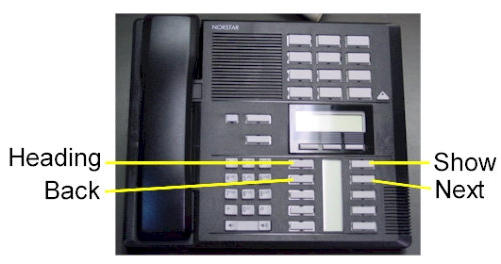
To Change the Time and date:
1. Press FEATURE * * T I M E
2. Enter Password: 2 6 6 3 4 4
3. Press NEXT Display will read: “Date DD MM YY”
4. Press the CHANGE softkey Display will read: “Year: # # “
5. Press the CHANGE softkey, (If the year is incorrect) Display will read: “Year: _ “
6. Enter the new YEAR Display will then read the new Year programmed.
7. Press NEXT Display will read: “Month: # # “
8. Press the CHANGE softkey, (If the month is incorrect) Display will read: “Month: _ “
9. Enter the new MONTH Display will then read the new Month programmed
10. Press NEXT Display will read: “Month: # # “
11 Press the CHANGE softkey, (If the day is incorrect) Display will read: “Day: _ “
12. Enter the new DAY Display will then read the new Day programmed
13. Press the CHANGE softkey Display will read: “Hour:
14. Press the CHANGE softkey Display will read: “Hour: _ “
15. Enter the new HOUR. (in 24-hour format – Ex.: 5:00pm = 17:00.
Display will then read the new Hour programmed.
16. Press NEXT Display will read: “Minutes: # # “
17. Press the CHANGE softkey Display will read: “Minutes”: _ “
18. Enter the new MINUTES.
Nortel is known throughout the world as a leader in communication services, including Voice over IP. With a business phone system from Nortel, your company will be able to take advantage of Nortel’s years of experience as an innovator in the communication technology field.An effective and reliable communication system is vital to the success of your business. Without a reliable phone system, you may be prone to missing or dropping calls from customers, which could lead to a dramatic loss in revenue. Also, an ineffective communication system with fellow employees can lead to decreased productivity and efficiency. In either case, an unreliable phone system could dramatically affect your bottom line. By using Nortel phones, you will be able to avoid all of these problems. Trying to fix a faulty phone system can take up much of your valuable time – time which you should be spending doing the work you are supposed to be doing. With Nortel phones, customer service and employee efficiency will be maximized. To find the Nortel phone system that will best suit your business, browse through our inventory of Nortel Phones.Nortel M7208 Telephone (model NT8B30)Nortel M7310 Telephone (model NT8B20)Nortel M7324 Telephone (model NT8B40)Nortel Networks T7208 Telephone (model NT8B26)Nortel Networks T7316 Telephone (model NT8B27A)Nortel Networks T7316E Telephone (model NT8B27JA)
Nortel BCM ATA 2 Meridian Business Telephone Systems
Legacy Business Telephone Systems:
Do you have a legacy telephone system and are looking for a new vendor? We are ready to serve!!! Our seasoned Technicians work on Vertical, Comdial, Nortel, Vodavi, Toshiba, AT&T, Avaya, Lucent, Panasonic, NEC and many others.
Nortel BCM ATA 2 Meridian Business Telephone Systems
513-926-6186
Nortel BCM ATA 2 Meridian Business Telephone Systems
 Loading...
Loading...
https://cincinnatiohiotele.com/manuals/Nortel%20Norstar%20Meridian/BCM%202.0%20ATA%202%20User%20Guide%20-%20Version%202.pdf

Disconnecting One Party
Allows you to disconnect one party in a three-way conference call.
To disconnect one call:
1. Press ˚£‹ to put one caller on hold. You are connected with the
other call.
2. Replace the handset.
3. Lift the handset and press ˚¤. You are connected with the caller
on hold.
Hold Call (Exclusive)
˚•‡·
Allows you to place an active call on hold and prevents it from being picked up from
other telephones. When Tones is ON, a held call reminder tone is heard.
Hold Call (Public)
˚¤
Allows you to place an active call on hold and allows it to be picked up from other
telephones. When Tones is ON, a held call reminder tone is heard.
To retrieve a call on hold:
1. Press ˚¤.
Hotline
Allows you to automatically call a programmed internal or external telephone
number. To use the Hotline feature, lift the handset of the designated hotline
telephone.
10 Feature List
Enterprise Edge Nortel BCM ATA 2 Meridian Business Telephone Systems User Guide P0908546 Issue 02
Last Number Redial
˚•fi
Automatically dials the last external telephone number you dialed.
Line Pool Selection
Allows several telephones to access a group of exchange lines. To access line pool
selection, enter the line pool code or during the intercom dial tone press:
˚•›
Enterprise Edge Voice Messaging
Press the Enterprise Edge Voice Messaging extension, or ˚•·°⁄
˚•·°‚
Allows you to leave a message.
˚•·°›
Allows you to forward a call to Enterprise Edge Voice Messaging.
˚•·°fl
Allows you to transfer a call to a mailbox.
˚•·°‡
Allows you to interrupt a caller who is leaving a message in your mailbox.
˚•·‚›
Allows an agent to login to or logout from a call center.
Note: You cannot use a single line telephone attached to Enterprise Edge Nortel BCM ATA 2 Meridian Business Telephone Systems
for Enterprise Edge Voice Messaging configuration tasks. For more
information about accessing Enterprise Edge Voice Messaging features, see
the Enterprise Edge Voice Messaging Reference Guide.
Page (General)
˚•fl‚
programmed to receive a page, as well as any other connected paging equipment.
You must press a paging zone. For a list of page zones, see your System
Administrator.
Page
˚•fl⁄
(Intercom)
˚•fl¤
(External)
Feature List 11
P0908546 Issue 02 Enterprise Edge Nortel BCM ATA 2 Meridian Business Telephone Systems User Guide
Page (Intercom/External)
˚•‹
˚•·
Allows you to interrupt an internal call in progress on a digital telephone, or make
a voice call to a digital telephone on Voice Call Deny or Do Not Disturb. The
session in progress is automatically put on hold.
Note: Priority Call must be enabled in Enterprise Edge System Administration.
Privacy Control
˚•°‹
Prevents another telephone that shares your line from joining your current call or
permits another telephone that shares your line to join in.
Restriction Override
˚•fl°
Ring Again
˚•¤
Allows you to queue a call to another Enterprise Edge or Centrex telephone that is
busy or is not answered or to a busy line in the Line Pool. You can use ring again
only on calls placed on an intercom line. When the telephone is available, you are
alerted with one short ring from your telephone.
To cancel ring again, press ˚£¤.
Reply To a Ring Again Signal
To connect with a ring again request when you are on a call (or your telephone is
off-hook):
1. Press ˚¤. This automatically places your call on hold.
2. To return to the caller on hold, press ˚¤.
To connect with a ring again request when your telephone is on-hook:
1. Lift the handset. The ring again number is automatically redialed.
Note: If you do not respond to a ring again signal within 30 seconds, ring
again is canceled.
12 Feature List
Enterprise Edge Nortel BCM ATA 2 Meridian Business Telephone Systems User Guide P0908546 Issue 02
Saved Number Redial
˚•fl‡
Allows you to save an external number while you are on a call or while the called
telephone is ringing. To automatically redial the saved number:
1. Press ˚•‡.
Send Message
˚•⁄
Allows you to leave a message on a co-worker’s telephone.
To cancel send message, press ˚£⁄.
Service Mode
In service mode the Enterprise Edge Nortel BCM ATA 2 Meridian Business Telephone Systems telephone can be assigned as the control
telephone for one or more lines, or as the night zero telephone. Service mode is
assigned during Enterprise Edge System Administration.
System Speed Dial
˚•‚
numbers. System speed dial codes are established by the System Administrator.
Note: You cannot program personal speed dial numbers from your telephone.
Tones
˚•°‚·
Call progress tones are audio signals heard through the handset or telephone ringer.
Tones signal you about the progress of certain features.
To cancel tones, press ˚£°‚·.
Note: Tones must be OFF when Enterprise Edge Nortel BCM ATA 2 Meridian Business Telephone Systems is used with a data
communication device such as a FAX or modem.
Feature List 13
P0908546 Issue 02 Enterprise Edge Nortel BCM ATA 2 Meridian Business Telephone Systems User Guide
Transfer
Allows you to transfer a call. To transfer a call you must have an available intercom
line.
Blind Transfer
1. Press ˚•‡‚.
2. Press the transfer destination number.
3. Replace the handset.
Transfer using announce
1. Press ˚•‡‚ (intercom dial tone is heard).
2. Press the transfer destination number.
3. Announce the call to the receiving party (optional).
4. Replace the handset.
Transfer using Conference
1. Press ˚¤.
2. Make the second call.
3. ˚•‹.
4. Replace the handset.
To Transfer an external call to a co-worker with a line appearance using Hold
1. Put the caller on hold and select your alternate line.
2. Call your co-worker. Tell your co-worker the flashing line appearance is a call
for them.
3. Replace the handset.
Note: Your co-worker must have an Enterprise Edge telephone with line
appearance.
14 Feature List
Enterprise Edge Nortel BCM ATA 2 Meridian Business Telephone Systems User Guide P0908546 Issue 02
Trunk Answer from any Telephone
˚•°‚‚
Allows you to pick up a ringing external call on a line that has been
Data Communication
This section supplies additional information for using Enterprise Edge Analog
Terminal Adapter 2 with data communication devices.
Set Tones to OFF
Enterprise Edge Nortel BCM ATA 2 Meridian Business Telephone Systems must have tones OFF so tones do not interfere with data
transmissions.
The following progress tones are not heard when Enterprise Edge Nortel BCM ATA 2 Meridian Business Telephone Systems is in the
tones OFF mode:
• Held Line Reminder
• Call Waiting
• Ring Again
To turn tones OFF:
Lift the handset and press ˚£°‚·.
Auto-answer Modems and Answering Machines
Enterprise Edge Nortel BCM ATA 2 Meridian Business Telephone Systems can be connected to a modem or an answering machine as
well as a telephone. It can be programmed to ring in combination with a telephone
connected to one external line on the Enterprise Edge system. It can also be
designated as the Night Set to answer calls after hours. To assign an external line to
ring at a telephone connected to an Enterprise Edge Nortel BCM ATA 2 Meridian Business Telephone Systems, contact your Installer
or System Administrator.
Modem and FAX Transmission Compatibility
Enterprise Edge Nortel BCM ATA 2 Meridian Business Telephone Systems is compatible with all commercial FAX and modem
protocols. When connected to Enterprise Edge Nortel BCM ATA 2 Meridian Business Telephone Systems, the Enterprise Edge server
supports data transmission rates up to and including 28.8 kbit/s.
Note: The maximum data transmission rate is subject to the quality of the end-toend
channel and cannot be guaranteed.
16 Data Communication
Enterprise Edge Nortel BCM ATA 2 Meridian Business Telephone Systems User Guide P0908546 Issue 02
P0908546 Issue 02 Enterprise Edge Nortel BCM ATA 2 Meridian Business Telephone Systems User Guide
Troubleshooting for Data Applications
If you are having trouble, check the following before calling a repair person:
1. Make sure the data parameters (parity, baud) are set correctly.
2. Make sure Enterprise Edge Analog Terminal Adapter 2 is in the tones OFF
mode.
3. Make sure you are dialing out on the proper line. The proper line is either an
intercom or external line. See Alternate Line on page 7 of the Feature List. To
change your prime line, see your System Administrator.
4. Substitute a single line telephone for your data communication device. If you
receive a dial tone on the single line telephone, the problem can be with the
data communication device.

